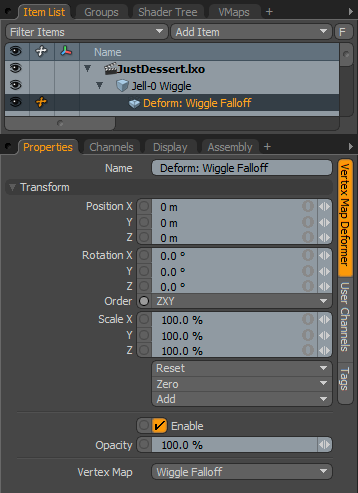
With a Weight Map deformer, you can produce organic deformations based on a weight Vertex Map. Before applying the deformer, generate a weight Vertex Map to represent the affected vertices. Weight Maps can attenuate, so some vertices are more affected than others. This modulates the overall effect. Once you create a weight Vertex Map, apply the Vertex Map deformer to the Item and select the target Weight Map with the Vertex Map option. Once you assign a deformer, Modo positions a locator at the center of the equivalent bounding box of the Weight Map. This locator now controls the geometry through the Weight Map, so transforms applied to the locator deform the geometry appropriately. You can adjust the position of the locator by moving its Pivot position. Animating the locator produces animated deformations otherwise not possible in Modo.
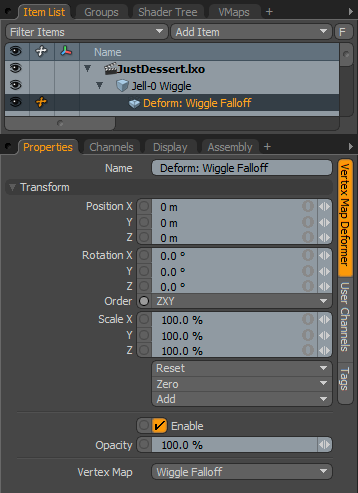
Name: This specifies the name of the deformer item.
The following Transform options are available for the Weight Map Deformer:
Position: Use for an item transform to numerically position the deformer item in XYZ space. By default, position transforms originate from an item's pivot position.
Rotation: Use for an item transform to numerically set the rotation of the deformer item. By default, rotation transforms originate from an item's pivot position.
Order: Use to set the order that Modo applies rotations to the deformer controller item. Changing the order that rotations are applied can help to reduce or eliminate gimbal lock.
Scale: Use to define the amount of scale applied to the deformer item. By default, scale transforms originate from an item's pivot position.
Reset: Resets the selected transform values to default Worldspace center (0,0,0) and returns the controller item back to its initial position.
Zero: This is disabled for weight deformers.
Add: This adds the selected set of transforms to the channel list. When animating complex motions, this provides a layered approach to the transforms.
Enable: Use to activate or deactivate the deformer. You can use this as a way to turn off a weight deformer temporarily. You can also click the eye icon in the visibility column of the Item List tab.
Opacity: Use to modulate the strength of the deformer item particularly when you are blending multiple deformer items together.
Vertex Map: Use to select the Weight Vertex Map to apply to the geometry for deforming.