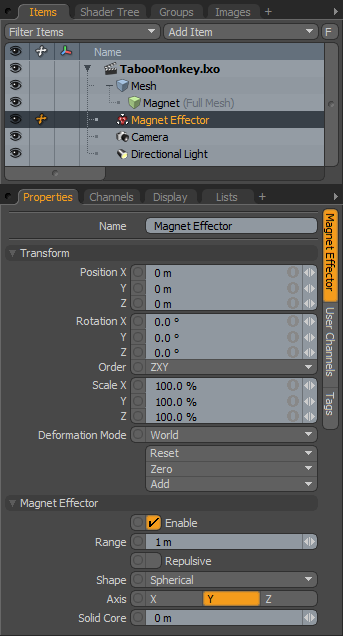
Effectors are a means to affect a target item, specifically a mesh layer, deforming it in specific ways. When you assign the Magent Effector to an item, Modo draws points within the defined range toward the center of the Magnet itself. Selecting the Repulsive option pushes points outward.
You can add an Effector by using the Item List's Add Items command, but it won't produce the intended result because it only places the Effector in the Items list. For proper results, you must connect the Effector to the mesh layer by way of a General Influence. The General Influence acts upon the mesh, and the Effector, itself, produces the instructions on how the Influence should modify its target.
If you add the Effector in Items mode, Modo connects the Effector and the mesh layer automatically. First, select the target item(s) either in the Items list or any 3D Viewport and then right-click the item and choose Add Deformer > Effectors > Choose Type. Also, you can select the target item(s) and click the Effector button in the Deformers sub-tab of the Layout interface. Once you create the Effector, you can position it and modify its values to produce the desired results. When you apply an Effector to multiple items, Modo deforms each affected item based on the Effector's relative position to the mesh.
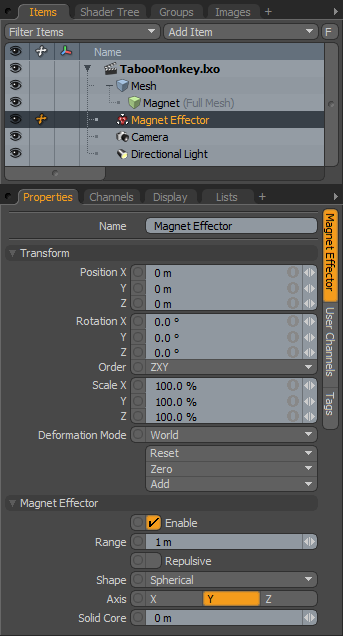
Name: Displays the current item's name. You may change the name by left-clicking the current name and typing a new name.
Position XYZ: Indicates the numerical position of the Effector item in XYZ space. These values define the origin of influence for the Effector.
Rotation XYZ: Indicates the rotation of the Effector item numerically. These values define the direction of influence for the Effector.
Order: Indicates the order that Modo applies rotations to the Effector item. By changing this order, you can sometimes reduce or eliminate gimbal lock.
Scale XYZ: Sets the size of the item's representation in the 3D Viewport numerically. To adjust the scale of the arc's influence, clear the Use Length option and specify the Radius value.
Deformation Mode: Determines how the transforms of the Effector translate into a deformation.
• World - This is the default setting and determines the deformation based on the World Position of the Effector. In most cases, this provides the expected results.
• Local - This applies the deformation relative to the Setup position of the item as if the item were still in the rest state regardless of the position of the Effector. This is useful for the order of operation workflow when rigging.
• Local ** Rotation Modes - This is identical to the Local mode, but Modo only applies the specified rotation. This creates a deformation that is more like a Rotation Effector with Parametric interpolation.
Reset: Resets the selected transform values to (0,0,0) and returns the item to its default state.
Zero: Resets the selected transform property values to 0 but leaves the item's position and the mesh position intact. Modo does this by adding a negative transform item to the Mesh Item's channels.
Add: Adds a Transform item to control an item's position, rotation, or scale. By default, new items do not have any transform items associated with them (although they are visible within the Properties panel). Only add the necessary transforms on an as-needed basis to reduce scene overhead. You can also use this Add function to add a selected set of transforms to the Channel list while keeping the default 0,0,0 values, which is necessary for Referencing. (To override channels, they must exist.)
Enable: Toggles the effect of the layer on or off. When clear, the layer has no influence on the scene. However, Modo saves disabled layers with the scene and their values are persistent across Modo sessions.
Range: Determines the range of influence. Modo deforms any value within the range but does not deform anything outside the range.
Repulsive: Select to have Modo push points from the Locator position. (By default, the Magnet Effector pulls points toward the Locator position.)
Shape: Sets the shape of the Effector's field and determines how points are moved to (or away from) the Effector.
• Planar - With this shape, points are attracted linearly to a directional axis based on the Range value.
• Spherical - With this shape, points within the Range value are attracted to the center of a round area of influence.
• Cylindrical - With this shape, points within the Range value are attracted to the centerline of a cylindrical shape.
Axis: Determines the axis direction for the Shape option. This only affects the Planar and Cylindrical shapes. (If you select Spherical, Modo produces the same results on all axes.)
Solid Core: Specifies the distance from the center of the magnet that is considered solid. Modo moves any points inside this range to the surface of the shape.