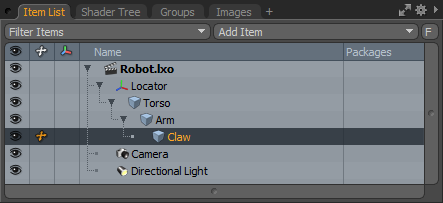
Hierarchy is a series of ordered groupings. In 3D animation, these hierarchies are known as Parenting or Parent/Child relationships. Modo uses hierarchies to define how multi-tiered objects relate to each other. Without these hierarchies, it would too cumbersome to animate anything beyond simple, single-item transforms.
Hierarchies are essential to animation because they define the order of inheritance for transformations in a chain of items. For example, if you move your shoulder, your arm follows along, as does the wrist and hand. In this case, the shoulder bending passes its transforms to the elbow, which can also bend, and both of those transforms pass on to the hand. Modo visualizes these hierarchical chains as cascading items within the Item List tab.
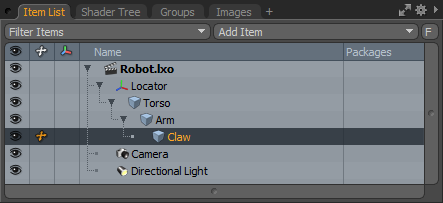
The Item List tab indents each subsequent item in the list. The top locator item is the parent item, the next its child, which is followed by siblings in lower orders. The ordering of items in a hierarchy defines how the transforms relate to items further down the chain. The Item List section of the documentation gives the process for creating hierarchies in the Item List tab. The Animation tab setup provides some additional tools for creating and modifying hierarchies.
![]()
Compensation: When parenting items together that have prior transforms applied, you might find your items popping out of position. When this happens, the child is inheriting the transforms of the parent and sending it to a position you don't want. Enabling the Compensate button, in the top of the Setup layout next to the mode buttons, changes the Parent/Unparent commands to Parent in Place/Unparent in Place. When changed, Modo ignores prior parental transforms, and items retain their initial positions in relation to their parent.
Parent/Unparent: When in item mode, these commands produce the same results as the Item List but work with selections in the 3D Viewport. When using this function, the selection order sets the relationship properly. The last item selected becomes the parent and everything else becomes the child of the parent. You can't create an entire chain by selecting multiple items. To do that, you need to apply the Parent command multiple times.
To use the Parent command:
| 1. | First make sure you are in Item mode. |
| 2. | Select an item in the 3D Viewport. (This is the child item.) |
| 3. | Press the Shift key and select the second item. |
| 4. | With both items selected, click the Parent button. |
The first item selected has become the child of the second item. The Unparent button works the same way. Select any item or items, and then click the Unparent button to remove those items from the hierarchy. When setting up hierarchies, any item can be parented to any other item, cameras, lights, and locators.
Insert: This command is useful for adding items into an existing hierarchy without breaking the existing chain. It adds the first selection as a child of the second selection. The new child inherits the new parent's transforms and siblings.
Insert at Parent: This command reverses the Insert command and inserts an item as a parent instead of as a child. The item still inherits transforms and siblings. Use this to insert an item into the top of a hierarchy.
Extract: This command removes an item from within a hierarchy without disrupting the rest of the chain. This command automatically sets the children of the extracted item to its original parent, once the item is removed.