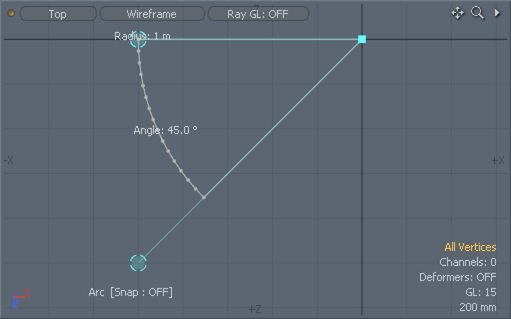
The Arc tool provides a means to make closed segments of a disc, like the shape of a pie wedge (or a pie with a piece missing).
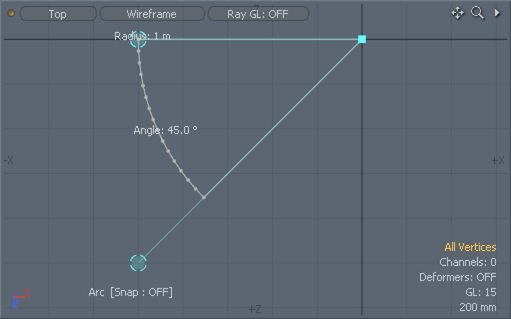
To use the Arc tool, select the command from the menu bar, under Geometry > Primitive Tools > Arc to activate it. Once activated, you can click-and-drag to define the radius, with the initial click determining the center of the wedge. Once releasing the mouse button, you can then click-and-drag any of the tool handles to make further adjustments. Handles change to a yellow color when hovering, to indicate they can be adjusted. The first handle determines the overall angle of the wedge as well as its radius, while the second handle indicates the angle of the wedge itself. Dragging its handle further from the center allows increasingly finer control over the angle. The center position determines the center location of the wedge. Pressing and holding Shift when clicking in the viewport initiates a new wedge. When the tool is active, the following options in the tool's properties panel are available for modifying the currently-active arc.
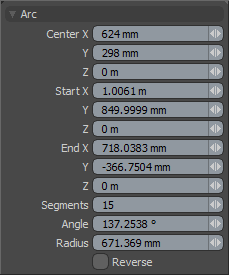
The following Arc options are available for adjusting the Arc tool:
• Center X, Y, Z - the X, Y, and Z coordinate values that determine the center position of the arc. You can interactively adjust this value by clicking and dragging the handle in the 3D Viewport.
• Start X, Y, Z - the X, Y, and Z coordinate values that determine the origin angle of the arc. You can interactively adjust this value by clicking and dragging the handle in the 3D Viewport.
• End X, Y, Z - the X, Y, and Z coordinate values that determine the termination angle of the arc. You can interactively adjust this value by clicking and dragging the handle in the 3D Viewport.
• Segments - determines the number of edge segments that define the curve. Higher values produce a smoother, more round-looking arc.
• Angle - determines the total length of the arc as a number of degrees from Start to End. A full circle has 360°.
• Radius - determines the length or size of the arc from its Center point to the edge of the arc.
• Reverse - inverts the arc value, creating the reverse shape and making it possible to create circles missing a wedge shape instead of creating just a wedge piece.