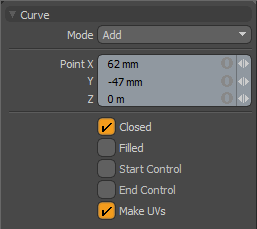
The Curve tool allows you to create a spline curve by clicking down a series of control points through which the curve is interpolated. This is a hermite curve type and can be very useful for creating modeling guides, quickly roughing out a shape, or setting up an outline for lofting with the extrude, lathe, or other multiply tools. Once you have clicked to create several control points, you can also click directly on an existing control point to drag it around, allowing you to change the shape of the curve.
Adding new control points to the curve is simple. Clicking anywhere on the screen, so long as you are not selecting an existing control point, creates a new control point in the curve. It is important to note that the new control point is added after the currently-selected point. Therefore, if you wish to add a point in a specific location on the curve, be certain to first select the point that would be on the curve before where the new point is located.
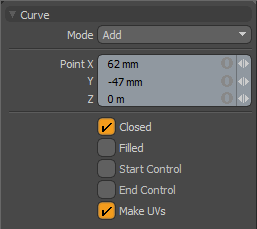
The following Curve options are available for adjusting the Curve tool:
• Mode - allows you to change the behavior of mousing. The options are Add, Edit, and Delete. The default Add setting behaves as described above. When set to Edit, the ability to add control knots is removed and the focus of the tool is entirely on editing the existing control points. The Delete mode provides a simple method for deleting existing control points. When the Delete mode is active, clicking on a control point removes it from the curve.
• Point Position - the X, Y, Z values of the currently-active point can be set precisely by typing in the desired 3D coordinates.
• Closed - The Closed toggle option adds an automatic curve segment between the first and last control point positions producing a closed curve.
• Filled - when the Closed option is enabled, then you can additionally enable the Filled option to create a render-able flat surface that is defined by the outlining curve itself. The resulting surface can be tagged like a polygon for adding material definitions.
• Start Control - this toggle converts the first point in the curve to a control point that does not contribute to the actual curve length, but acts as a handle so that the curvature at the new "first" point can be modified. When activated, the curve length from the control point to the next point is drawn in the handle color to indicate that it's no longer part of the geometry, but simply a handle.
• End Control - this toggle converts the last point in the curve to a control point that does not contribute to the actual curve length, but acts as a handle so that the curvature at the new "end" point can be modified. When activated, the curve length from the control point to the next point is drawn in the handle color to indicate that it is no longer part of the geometry, but simply a handle.
• Make UVs - this toggle activates auto-generation of UV texture coordinates along the curve.