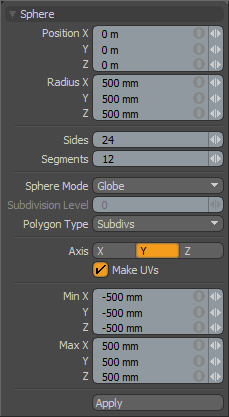
The Sphere primitive provides a simple method for creating sphere or balls. There are many parameters available to create variations on the default 1-meter sphere. By dragging in the 3D Viewport with the Sphere tool active, you can create the initial plane for the sphere. Once the initial plane is created, clicking away from one of the handles snaps that handle to the mouse position so that you can add dimensions to the shape, or simply change the current values. If you wish to drag out a perfect sphere, hold the Ctrl key while dragging in the 3D view.
There are also alternate commands assigned to all of the primitive tool icons. The alternate commands allow you to Ctrl+click on the icon to quickly create a unit primitive without interacting with the tool, or allow you to Shift+click the icon to create a unit primitive inside a new Mesh Item layer.
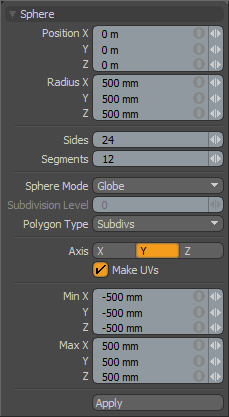
The following Sphere options are available for editing the primitive created:
|
Sphere |
|
|---|---|
|
Position X, Y, Z |
These three values establish the 3D location for the center of the ball. |
|
Radius X, Y, Z |
These three values are used to establish the dimensions of the sphere. Set to 1m, 1m, 1m (by default), provides us with a 2-meter ball. |
|
Sides |
The sides are the latitudinal edges of the sphere running from top to bottom. By default the primitive ball uses 24 sides. By increasing this value you can increase the number of "cuts" in the ball. This is useful if you plan to deform the ball as these segments act as hinges during deformation operations. This also increases the smoothness of the sphere by adding extra facets. If you plan to apply subdivision surfaces to the mesh, you can use a lower number of segments as the subdivision smooths out the shape. |
|
Segments |
The segments are the longitudinal edges of the sphere running from right to left. By default the primitive ball uses 12 segments. By increasing this value you can increase the number of "cuts" in the ball. This is useful if you plan to deform the ball as these segments act as hinges during deformation operations. It also increases the smoothness of the sphere by adding extra facets. If you plan to apply subdivision surfaces to the mesh, you can use a lower number of segments as the subdivision smooths out the shape. |
|
Sphere Mode |
Options for various Sphere types. • Globe - the default setting creates a ball, with the controls described above. • Quadball - this option creates an SDS sphere made entirely of polygons containing only four vertices (quads). When this option is active the Sides and Segments settings are disabled and the Subdivision Level control activates. Increasing this value adds complexity to the quadball primitive surface. • Tesselated - by default the ball primitive is composed of mostly-quad polygons with some triangles at the poles. Activating the Tesselated flag creates the sphere from all triangles. When this is active the Tesselation Level sets the resolution of the mesh created. Using a tesselated sphere with a high tesselation level creates a more perfect sphere than the default sides and segments, but with many more polygons. Tesselated spheres are not recommended if you plan to use subdivision surfaces. |
|
Subdivision Level |
For the Quadball and Tesselated sphere mode options, the Subdivision Level sets the number of subdivisions, which determines the number of polygons used to define the overall shape. Larger numbers produce more polygons that are rounder with a smoother surface. |
|
Polygon Type |
You can use this option to determine the type of polygons created: • Face - creates standard unsmoothed polygon faces. • Subdivs - creates Subdivision Surface smoothed polygons. • Catmull-Clark - creates Pixar Catmull-Clark smoothed polygons. |
|
Axis |
Defines the major axis direction, most useful for a Globe type sphere, as it controls the direction of the segments along the radius. |
|
Make UVs |
When this button is active a UV map is automatically generated for the geometry created with the tool. This is a very useful option if you plan to UV map the model you are creating from the primitive as it provides a baseline UV map that you can massage later in the modeling process. In many cases this can reduce the amount of work required to map the model. |
|
Min X, Y, Z/Max X, Y, Z |
You may also define a sphere based on specific X, Y, and Z bounding box locations in 3D space, which can be specified here. This makes it easy to place a sphere on the ground plane, for instance, by making the Min Y value 0 and the Max Y value 1m. |
TIP: The Sphere primitive supports symmetrical creation. When Symmetry is activated, creating the primitive shape creates an identical version across the specified axis.