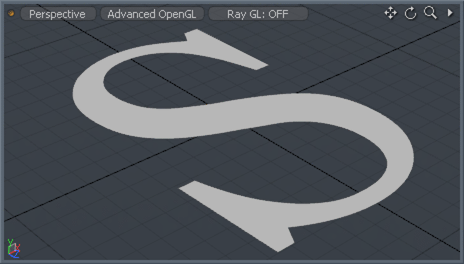
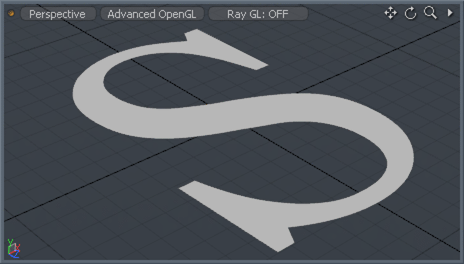
The Axis Slice tool creates one or more evenly spaced slices aligned on the X, Y, or Z axes. The Number and Size values determine the number of slices and their positions; the Offset value determines their positions across the surface. Modo bases the slice spacing on the overall bounding box size of the selected geometry. You can edit the Offset value interactively by dragging in the 3D Viewport. This tool is useful for quickly dicing up a mesh with uniform slices. This can be valuable when you want to deform a large multi-edged polygon (n-gon). By adding additional geometry to the polygon, Modo can render the deformation as expected.
The Axis Slice tool adds edges across polygons. Therefore, make sure you are in Polygons selection mode and that you select the target polygons to be sliced prior to activating the tool. You activate the tool by clicking the Axis Slice button in the Mesh Edit sub-tab of the modeling toolbox. You can also choose Geometry > Slice > Axis Slice. Once you activate the tool, you can adjust the Number attribute for each axis in the Properties panel to control the number of slices across the selected area. You can adjust the positions of the slices interactively in the 3D Viewport by dragging horizontally or vertically.
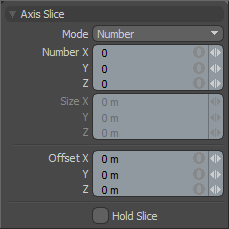
Slice Mode: Sets the style of slicing. Depending on which option you select (Number or Size), Modo activates the relevant options.
Number- Spaces the slices evenly within the overall bounding box of the target selection.
Size- Determines the placement of the slices based on a defined measurement.
Number X/Y/Z: Sets a specific number of slices along each axis within the bounding box of the selected geometry. This is available only in Number mode.
Size X/Y/Z: Sets a specific distance between each slice on the three axes. This is available only in Size mode.
Offset X/Y/Z: Sets the center position of the slices. By default, the values are (0,0,0). Changing these values moves the slices on their respective axes. You can adjust these values interactively by dragging in any 3D Viewport.
Hold Slice: When enabled, disables the slicing operation temporarily when for you to adjust the values interactively. Enabling this option is useful when you want to adjust the values without a calculation lag when dicing a dense mesh.