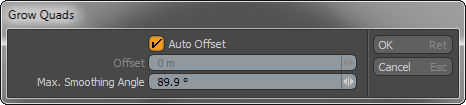Spin Edge
The Spin Edge tool turns the current edge or edges to re-organize the way they separate the two adjoining polygons. For example, if you select an edge, this command spins it so that it attaches to different vertices while leaving the two bisected polygons in place. It changes the flow of your polygons while maintaining the surrounding mesh.