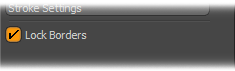
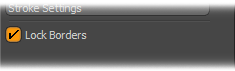
You can find the Lock Borders checkbox in the Paint interface tab at the bottom of the Sculpting toolbox. When enabled, Lock Borders locks the position of any open edges to make them immovable by sculpting tools. Setting this option has a variety of uses, but it is particularly useful for sculpting on a mesh where the edges need to seamlessly meet up with another mesh.
You can distinguish open edges by selecting all the geometry in a layer in Polygons mode by pressing Alt+Shift+A. Then press Ctrl, which changes the Edges button to the Boundary button. When you click Boundary, Modo indicates all the open edges in the selection. If there are no edges indicated, then the geometry has no open edges and is considered water-tight.
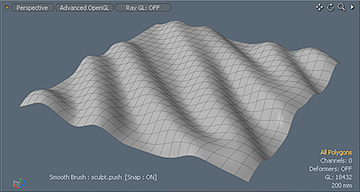
Lock Borders disabled during sculpting |
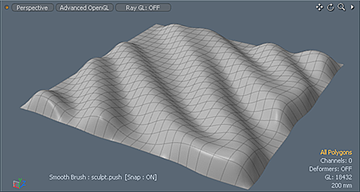
Lock Borders enabled during sculpting |