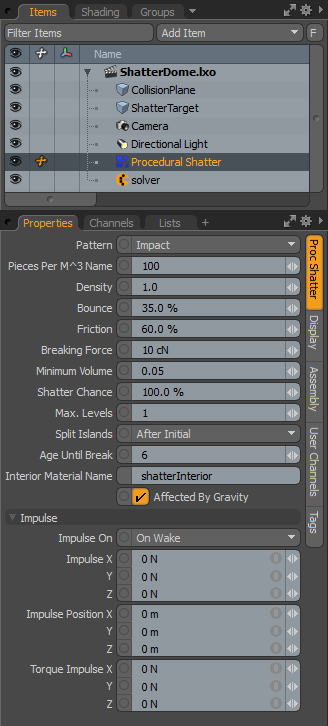
The procedural shatter option provides a simple way to shatter and break models using dynamics. Any geometry that can be made dynamic can be made to dynamically shatter. Once a procedural shatter item collides with another dynamic item, if enough force is applied, the item breaks apart into various smaller pieces as specified in the procedural shatter item. The controls to apply procedural shattering are found in the Setup layout, under the Dynamics sub-tab of the toolbox. With the target item(s) selected, you only need to press the Procedural Shatter button to apply the effect to that object. This adds a procedural shatter item to the Items list, automatically linking it to the selected item(s). That's it. All that's left is to tune the simulation and cache it for final rendering. Tuning can be done by playing the simulation using the simulation Scene Preview button (the solid green arrow), running the simulation for the length of the Timeline, and allowing for near real-time feedback as values are adjusted (there is a hiccup in playback as the item collides, this is the shatter evaluation happening and its length is highly dependent on the number of items created).
NOTE: The original item works like a proxy when combined with procedural shatter, where the shattered geometry is actually stored in the procedural item itself. To keep the original item from rendering, you need to disable it or set it as non-renderable.
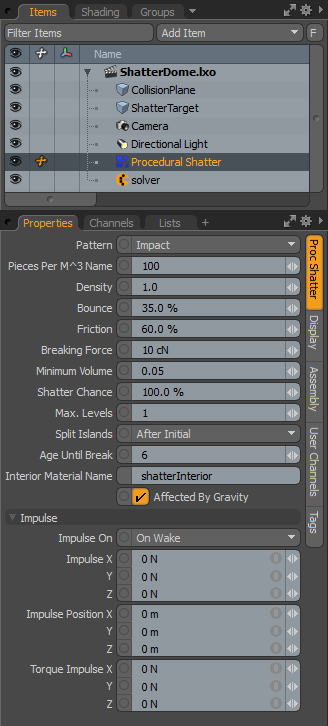
|
Option |
Description |
|---|---|
|
Pattern |
Defines how the target object is broken apart for shattering. Uniform tries to break the item into roughly even sized pieces, Impact shatters the object into smaller pieces at its point of impact, with a falloff where the pieces get larger further away from the impact point. Radial produces a web-like radial pattern of broken pieces. |
|
Pieces per M^3 Name |
This value defines the number of pieces generated by a collision event, basically it is the average number of pieces generated per cubic meter. |
|
Density |
This value represents the density, or weight of the shattered object. The greater the density, the greater the force they apply to other dynamic objects. |
|
Bounce |
This is the collision response of the shattered pieces, when they hit another dynamic object. A value of 0% means the pieces don't bounce or inherit energy from other dynamic objects it contacts. A value of 100% inherits all of the energy from the contact object. Values above 100% produce rubber-ball like effects where objects impart more energy from contacts. |
|
Friction |
The amount the shattered pieces slide against another dynamic object. A value of 0.0 offer no resistance, while a value of 1.0 would keep the object from sliding entirely. |
|
Breaking Force |
Defines the amount of force necessary to cause the object to shatter into smaller pieces. |
|
Minimum Volume |
This value determines the smallest size a piece can get when shattered. |
|
Shatter Chance |
Determines the likelihood that an object breaks apart upon impact. Lower values keep pieces from breaking while higher values allow them to break more readily. |
|
Max. Levels |
Defines the number of times an item can be shattered by impacts. A level of one would means the item could be shattered only the first time and its pieces don't break any further, a level of two means shattered pieces can be broken again, and so on. |
|
Split Islands |
This option determines how the individual pieces (islands) within an item (overlapping or not) are treated when shattering the mesh. • Never - Islands are never treated individually, but as a single solid object. • Initial - Only islands in initial source mesh are treated as separate objects. • After Initial - Only islands in fractures shards are split into separate objects. • Always - Islands are always treated as separate objects. |
|
Age Until Break |
This value defines the amount of time that must pass before a subsequent shard can be broken again. NOTE: The Max Levels value must be above 1 to allow further shattering of subsequent shards. |
|
Interior Material Name |
This option defines a material tag that you can use in the Shader Tree to add distinct surfacing to the interior areas of the shattered pieces. The process isn’t automatic, but you can add a Material Group Item to the Shader Tree and set the named Material from here as the Polygon Tag defining its mask. Then any other material items added into that group shade only on those surfaces. |
|
Affected By Gravity |
Toggles the influence of the gravity force over the procedurally shattering object, turning it on or off. The gravity setting is defined in the dynamics solver item. |
|
Impulse - These values determine the initial state of the dynamic item(s), imbuing them with certain forces at the beginning of their dynamics simulation, which is defined by the Impulse On value. |
|
|
Impulse On |
This option determine the state that causes the 'Impulse' value to be applied to the dynamic item. Off - With this setting, no Impulse value is applied to the object. |
|
Impulse X/Y/Z |
A directional force that is applied to the object when it wakes up. Useful when a keyframed object is handed off to dynamics, imparting direction and velocity to the object, which would otherwise just drop without it as Dynamics has no awareness of the objects velocity prior to waking up. |
|
Impulse Position X/Y/Z |
Position of the impulse is applied from affecting the object's trajectory. |
|
Torque Impulse X/Y/Z |
A rotational force that is applied to the object when it wakes up. Useful when a keyframed object is handed off to dynamics, imparting rotation to the object, which would otherwise not spin without it, as dynamics has no awareness of the object's motion before waking up. |