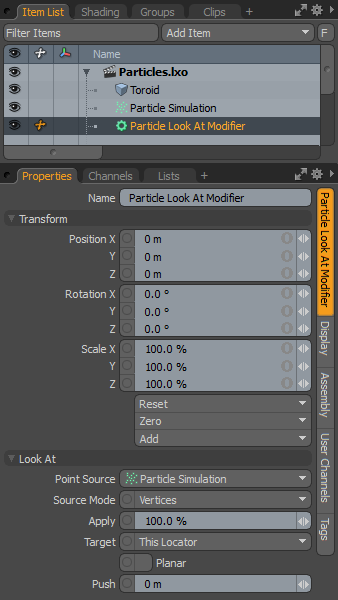
The particle look at modifier orients the Z+ direction of the source particles toward a user-defined target item. The target item can be static or animated. When animated, the source particles' rotation values are adjusted so that it always remains oriented toward the target.
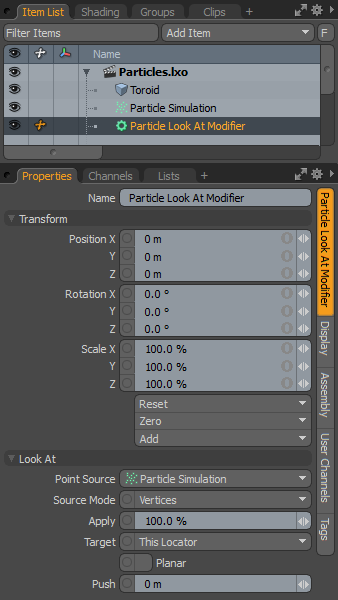
|
Option |
Description |
|---|---|
|
Name |
Displays the current item name. To change it, click on the field and type in the new name. |
|
Transform |
When using the Target option This Locator, the Position XYZ values control the location of the look at modifier's locator item in the scene, which defines the position that the targeted elements orient towards. |
|
Look At |
|
|
Point Source |
Defines the source of the particles that are affected by the modifier. |
|
Source Mode |
Specifies the way the particle modifier affects the source. Vertices uses the point positions, Polygons uses the polygon centers, and Detached Vertices uses the point positions of vertices that are not part of polygons. |
|
Apply |
Acts as a multiplier, controlling the overall strength of the transforms applied to the original particles. |
|
Target |
Defines which item in the scene the source is oriented toward. The following options are available: • This Locator: Orients toward the locator item of the look at modifier itself. • Next/Previous Particle: Each particle in a given simulation or cloud is given a unique ID value in the order the particles are generated. The Next or Previous options can create chain or snaking type effects where particles orient toward earlier or later particles. • Render Camera: Orients towards the camera selected as the Render Camera in the Render item. |
|
Planar |
When enabled, items only rotate around the up axis, especially useful for billboard-style image planes (flat polygons with a transparent image mapped onto it). |
|
Push |
An offset determined by the angle between the target and the actual particle location. Positive values push the target items further from the defined target, while negative values bring them closer. |