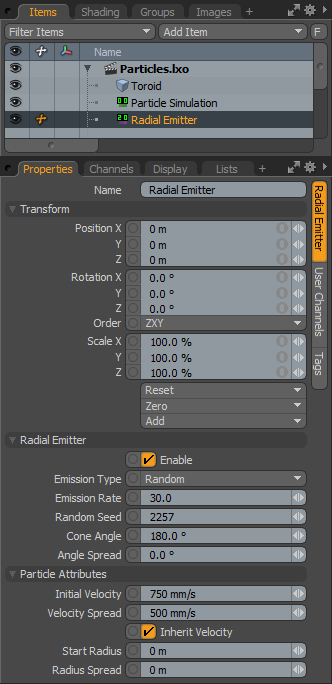
The radial emitter is the go-to particle generator for many different types of simulations. It is a single point, defined by the emitter's position, that emits the particles outward based on the emission option settings. It can act like a point emitter, radiating particles in all directions randomly, or act like a cone emitter with ordered particles streaming in a single direction. Using the Offset option allows for spherical area and disc shaped emitters. You can apply additional forces and modifiers to further affect and control the particles.
The main particle controls are found in the Particles sub-tab of the Setup interface toolbox. Add a radial emitter item by clicking the Radial Emitter button. Alternatively, in the Items list, click Add Items > Particles > Simulation > Radial Emitter.
At minimum, a single emitter and a particle simulation item are required for a basic particle simulation. Adding any emitter item to a scene when a particle simulation item is not present adds one automatically and associates them together. While different particle simulation elements and controls can be connected together manually in the Schematic Viewport, selecting the simulation item when adding items automatically connects the elements in a basic simulations, providing the associations necessary for proper evaluation.
You can modify the values of the simulation before actually caching the evaluation for rendering and playback. To do this, in the Setup interface, click the Live Simulation playback button. For more information on using the particle simulation tools, see Particles and Simulations Overview.
When the radial emitter item is selected, the following attributes can be edited in the Properties viewport.
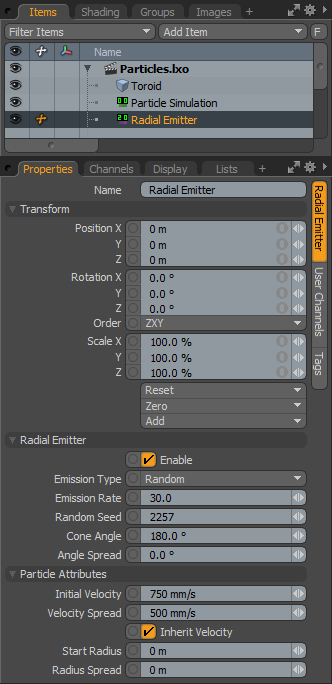
|
Option |
Description |
|---|---|
|
Name |
Displays the current item name. To change it, click on the field and type in the new name. |
|
Transform |
|
|
Position |
An item transform that allows you to numerically position the emitter item in XYZ space. |
|
Rotation |
An item transform that allows you to numerically set the rotation of the emitter item. Rotation transforms originate from the Position value. NOTE: Changing the angle of the rotation doesn't produce noticeable results unless the Cone angle of the emitter is below 180°. |
|
Order |
Sets the order that rotations are applied to the emitter item. Changing the order that rotations are applied can sometimes help to reduce or eliminate gimbal lock. |
|
Scale |
An item transform that allows you to numerically set the size of the emitter item. Scale transforms originate from the Position value. Since particles themselves have no inherent size, the scale transform acts to scale the emission values, acting as a multiplier on the particle attributes. |
|
Reset |
Resets the selected transform values to (0,0,0) returning the items back to their default state. |
|
Zero |
Resets the chosen transform property values to 0, leaving the Center position intact. This is done by adding a negative transform item to the Mesh Item's channels. |
|
Add |
Transform items are the channel groups associated with an item that store its transform values, controlling its position, rotation and/or scale. By default, new items do not have any transform items associated with them, even though they are visible within the Properties panel. This is useful as an optimization as only the necessary transforms are added on an as-needed basis, reducing scene overhead. There are several ways to add them. One is by simply transforming the target item with one of the various transform tools (or by editing the value's input field). This action causes the particular transform item to be added automatically to the Channels viewport list. The Add function can also be used to add the selected set of transforms to the Channels list while keeping the default 0,0,0 values (a necessary step for referencing, in order to override the channels, they must first exist). |
|
Radial Emitter |
|
|
Enable |
Turns the generation of particles from the emitter on or off. When the emitter is disabled, its settings don't produce any results. |
|
Emission Type |
Determines how the particles themselves are emitted over time: Random means that statistically the emission rate is accurate, but the time between individual particle emissions is irregular. Uniform produces regular, evenly-spaced individual particle emissions. |
|
Emission Rate |
Controls the number of particles emitted per second. |
|
Random Seed |
The initial number used when generating the random emission values. Each seed produces different random results. You need to change this when there are multiple emitters in a scene with identical settings. |
|
Cone Angle |
Determines the overall emission range outward from the central point, generating a particle and emitting it in a random direction within the specified range. When set to 180°, the particles radiate outward equally in all directions, like a point emitter. When set to less that 180°, the particles radiate only within the specified range. Setting the value to less than 90° produces a cone-shaped emission, similar to a water hose. |
|
Angle Spread |
Allows you to define a soft falloff range on the outside edge of the defined Cone Angle, where the probability of emission is reduced, attenuating over the specified range. |
|
Particle Attributes |
|
|
Initial Velocity |
Determines the speed the particle is traveling at birth. Particles remain the same speed until affected by a force or a collision. Gravity and drag are two forces that can be generated by the particle simulation item automatically. |
|
Velocity Spread |
Randomly varies the speed of individual particles within the specified value, making the particles appear more varied and natural. |
|
Inherit Velocity |
When enabled, the individual particles inherit the speed of the emitter item, if it is in motion, adding its speed to the Initial Velocity'. When disabled, the particles ignore the movement of the emitter item. |
|
Start Radius |
Offsets the location where the particles generate from, producing a larger area of emission. When set to 0, all particles originate from the same location. When the Start Radius is greater than 0, particles originate randomly across the disc, created from the offset. |
|
Radius Spread |
Varies the Start Radius value randomly within this range, plus or minus, producing a volume within which the particles are generated. |