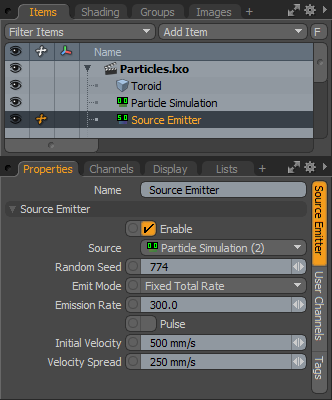
The source emitter generates particles outward from other particles. These can be active particle simulations, static particle clouds or even the vertices of a standard Mesh Item. This makes it easy to create fireworks, for instance, where one particle is spawning more particles, leaving a trail behind. You can apply additional forces and modifiers to further affect and control the particles.
The main particle controls are found in the Particles sub-tab of the Setup interface's toolbox.
| 1. | Before adding a source emitter, you need to create some type of a particle item, typically, another particle simulation and emitter combination. |
| 2. | Next, add an additional particle simulation item, separating the settings of the two simulations. |
| 3. | With the new particle simulation item selected, add a source emitter item by clicking the Source Emitter button. Alternatively, in the Items list, click Add Items > Particles > Simulation > Source Emitter. |
This ensures the source emitter is connected to the proper particle simulation item.
Once the source emitter item is defined, you need to specify the source, which can be any any particle item, static or dynamic, or if polygonal data is specified, the vertices of the target geometry act as the emission points. Once defined, you can modify the values of the simulation before actually caching the evaluation for rendering and playback. To do this, in the Setup interface, click the Live Simulation playback button. For more information on using the particle simulation tools, see Particles and Simulations Overview.
When the source emitter item is selected, the following attributes can be edited in the Properties viewport.
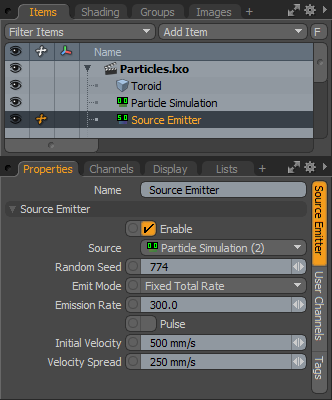
|
Option |
Description |
|---|---|
|
Name |
Displays the current item name. To change it, click on the field and type in the new name. |
|
Source Emitter |
|
|
Enable |
Turns the generation of particles from the emitter on or off. When the emitter is disabled, its settings don't produce any results. |
|
Source |
Allows you to define the specific source target item. The source is usually another particle simulation item, where the positions of its particles spawn the particles in the new simulation. It can also be a static particle object, such as a particle cloud, or it can simply be a Mesh Item, where the vertices of the geometry act as emission sources. |
|
Random Seed |
The initial number used when generating the random emission values. Each seed produces different random results. You need to change this when there are multiple emitters in a scene with identical settings and sources. |
|
Emit Mode |
Controls how the particles are emitted. The following options are available: • Fixed Total Rate: Uses a single combined emission rate for all sources. • Fixed Average Rate: Uses a single emission rate for source particles individually. • Per Particle Rate: Reads the particle creation from the Rate particle feature. • Pulse: Emits one particle for every source particle when Pulse is enabled by a keyframe or trigger. |
|
Emission Rate |
Controls the number of particles emitted per second. |
|
Use All Curves |
When enabled, all the curves within the specified source item act as emission sources, either Spline or Bezier. When disabled, you can specify a curve within the layer to act as the emission source with the Curve Index value. |
|
Curve Index |
Allows you to specify a particular curve within a layer with more than one curve element (Spline or Bezier) based on its index value, a numeric assignment generated in the order the curves were originally drawn in the layer. |
|
Distribution |
Allows you to modify the emission strength of the particles along the curves length. Using a mini-gradient input, the emission is modified with gradient keys that represent the statistical likelihood that a particle is generated at any location along the curve. Much like how a keyframe defines a value in time, these keys represent a value along the length allowing for the variation of emission strength. The gradient input's width represents the individual curve emitter's overall length, with the base on the left side. You can add keys by clicking along the length of the gradient input and then clicking and dragging the key icon up or down to adjust the value. The grayscale bar directly below gives visual feedback as to how the values fade from one key to the next, black produces no particle emission and white produces 100% emission strength, with the shades of gray attenuating the strength in between. |
|
Pulse |
When the Emit Mode is set to the Pulse option, enabling this toggle by a trigger or a keyframe causes the emitter to emit the particles. |
|
Initial Velocity |
Determines the speed the particle is traveling at birth. Particles remain the same speed until affected by a force or a collision. Gravity and drag are two forces that can be generated by the particle simulation item automatically. |
|
Velocity Spread |
Randomly varies the speed of individual particles within the specified value, making the particles appear more varied and natural. |