Add Morph
In Modo, you add deformers, such as the Morph deformer, as items. All items have channels, and you can animate all channels. So, to animate morphs, you add a Morph deformer to your Mesh Item and then animate the Opacity channel. (Specifying 100% produces the morph in full.) You can add multiple deformers to a single Mesh Item. To animate more than one morph target, add as many Morph deformers as you wish. These deformers naturally blend together so that all your morphs can animate synchronized with one another.
To animate a Morph deformer:
| 1. | Add the deformer to a Mesh Item. |
| 2. | Specify the desired morph Vertex Map. |
| 3. | Animate the Opacity setting. |
Morph Deformer
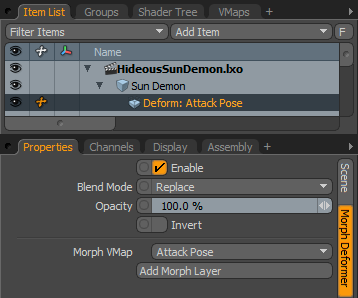
Enable: Activates or deactivates the deformer. Use as a quick way to turn off a morph temporarily. You can also turn off a morph by toggling the eye icon in the visibility column of the Item List tab.
Blend Mode: Controls how the current morph interacts with other deformer items on the same mesh. This has options for Replace, Add, or Multiply. The default, Replace, writes over any other deformer beneath it in the Item List tab. Add and Multiply are two blend mode options that either sum the deformation values or multiply them.
Opacity: Modulates the strength of the deformer item. 100% produces the full effect of the morph. This is useful when you are blending multiple deformer items together.
Morph VMap: Use this to select the Morph Vertex Map to apply to the geometry.
Add Morph Layer: Use this to add additional morph deformers to the model.
