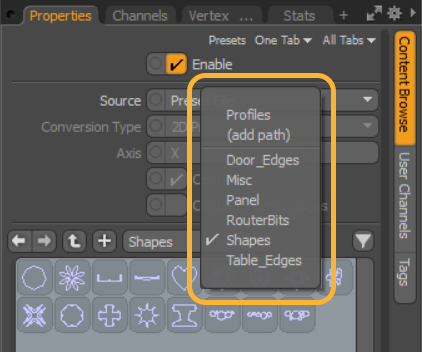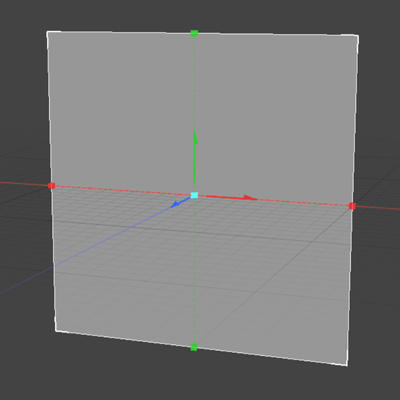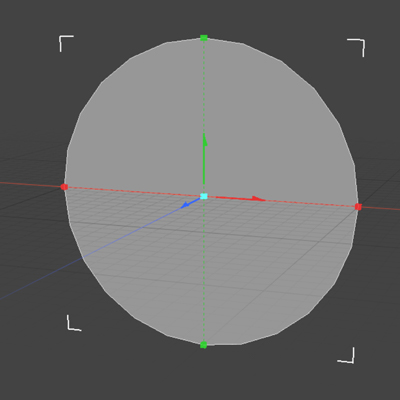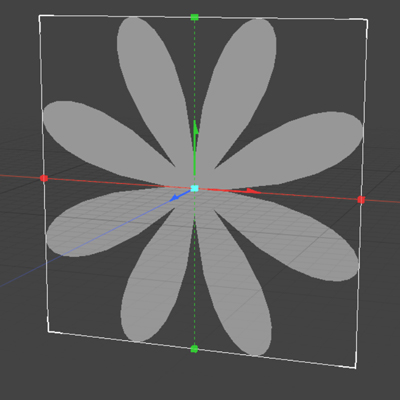Create Flat 2D Geometry With the Particle Plane Tool
The Particle Plane operator allows you to create a flat 2D plane generated by points, and is driven by the Primitive Generator operation. You are also able to create planes from primitive shapes by selecting a preset within the Content Preset operation found in the Particle Plane operation's Tool Pipe.
When working with the Decals... button or decals workflows, if a source decal is not set, the Particle Plane operator is automatically made active, and a plane to carry a decal is created.
Note: For more information on decal workflows in Modo, see Projecting Decals with Planar Decals.
To use the Particle Plane operator:
- Create a new Mesh Item by pressing N, or by clicking Add Item in the Items List and selecting Mesh from the window that opens.
- In the Mesh Operations Viewport, click the Add Operator button.
- In the window that appears, type in Particle Plane, and select it from the list to place it in the Mesh Item.
This Mesh Item holds the Particle Plane operator, so it is important to leave the Mesh Item empty.
If working in the Modo layout, open the Mesh Operations Viewport by clicking the Mesh Operations Viewport button above your 3D Viewport.
A flat, square plane is created by default. The shape created by the Particle Plane operator is adjusted by changing the Type in the Properties menu for the Primitive Generator available in the Tool Pipe of the Particle Plane. The options available are:
- Rectangle
- Circle
- Ellipse
- Preset
Preset allows you assign a custom shape created with curves to the Particle Plane operator, allowing you to create complex shapes quickly and easily.
|
|
|
|
|
|
Type set to Rectangle |
Type set to Circle |
Type set to Ellipse |
Type set to Preset |
Create Custom Shapes with Presets
Within the Tool Pipe of the Particle Plane operator, is a Content Preset operator. The Content Preset generator allows you to select preset shapes, profiles that ship with Modo, or any custom presets you may have created.
To tell the Particle Plane operator to use a preset shape:
- In the Mesh Operations Viewport, expand the Particle Plane operator to the Tool Pipe level.
- Click the Primitive Generator operation to access its Properties menu.
- In the Properties menu, change the Type to Preset.
- Click the Content Generator operation to access its Properties menu.
- In the Properties menu, select the preset that you want to use from the Content Browse tab.
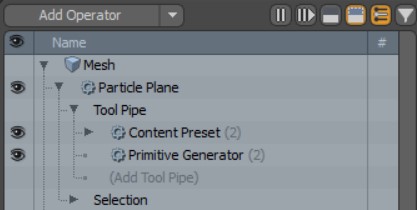
Once changed, your plane may disappear from the viewport. This is because a preset for the plane to be created from needs to be set.
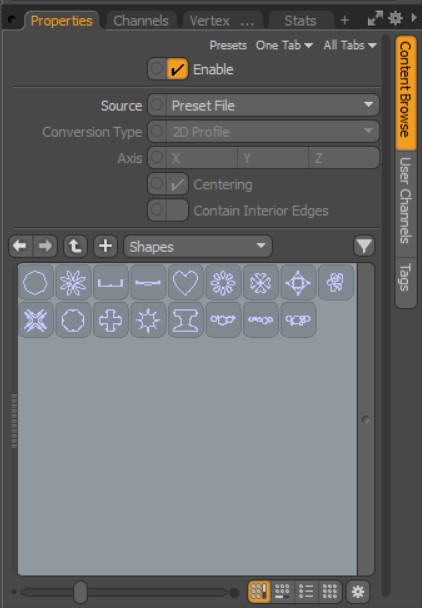
Additional presets are accessed by clicking the Shapes button and then selecting a new preset type from the dropdown.