Capsule
The Capsule primitive provides a simple method for creating capsules or rounded edge tubes.
Note: For information on how to add primitives to your scene, see Adding Primitives.
When the Capsule tool is active, the following options are available for editing the primitive:
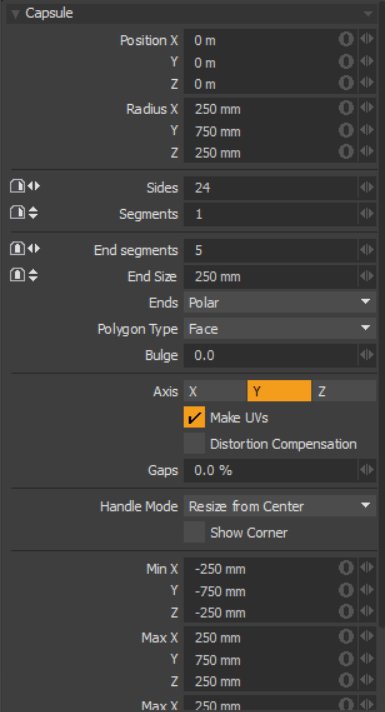
|
Capsule |
|
|---|---|
|
Position X, Y, Z |
These three values establish the 3D location for the center of the primitive. |
|
Radius X, Y, Z |
These three values are used to establish the overall dimensions of the capsule. Set to 25cm, 75cm, 25cm (by default); being radius value, they produce a capsule that is .5 meters wide and 1.5 m long. |
|
Sides |
The sides are the latitudinal edges of the capsule running from top to bottom. By default, the primitive capsule uses 24 sides. By increasing this value you can increase the number of "cuts" in the shape. This is useful if you plan to deform the capsule, as these segments act as hinges during deformation operations. This also increases the smoothness of the capsule by adding extra facets. |
|
Segments |
The segments are the longitudinal edges of the capsule running from right to left. By default, the primitive uses 8 segments. By increasing this value you can increase the number of "cuts" in the capsule. This is useful if you plan to deform the shape, as these segments act as hinges during deformation operations. It also increases the smoothness of the shape by adding extra facets. |
|
End Segments |
This value is used for creating the rounded end-caps on the capsule. This value sets the number of longitudinal edges on the end-cap. Increasing this number produces a more round cap. The default value is 5. |
|
End Size |
Determines the height of the cap. The default value is 50cm. |
|
Ends |
Choose a way to fill the ends of the capsule: • Polar - Create triangles around the polars of the capsule. • Quad Grid - Fill each end with a quadrangle grid. This makes the capsule compatible with MeshFusion. Note: Set Ends to Quad Grid for compatibility with MeshFusion. |
|
Polygon Type |
You can use this option to determine the type of polygons created: • Face - creates standard, unsmoothed polygon faces. • Subdivs - creates Subdivision Surface smoothed polygons. • Catmull-Clark - creates Pixar Catmull-Clark smoothed polygons. |
| Bulge | Produces a swelling effect on the capsule. |
|
Axis |
This X, Y, Z choice allows you to quickly change the orientation of the primitive. |
|
Make UV |
When this button is active, a UV map is automatically generated for the geometry created with the tool. This is a very useful option if you plan to UV map the model you are creating from the primitive, as it provides a baseline UV map that you can massage later in the modeling process. In many cases, this can reduce the amount of work required to map the model. |
| Distortion Compensation |
Adjusts the aspect ratio and related area size of UV polygons to reduce the distortion in the primitives UVs. Use this option when you create a Capsule that does not have equal radius values. By default, the UVs that are generated for the primitive are distorted and displayed in red and blue in the UV viewport of the UV layout. To view distortion, in the UV viewport, click Options... and then enable Show Distortion. Enabling the Distortion Compensation option reducing the distortion automatically and produced cleaner UVs. This feature also works in real-time as you edit the attributes of the primitive before committing to the final values. |
| Gaps | Specifies empty space at the boundary of the UV space or between UV parts. The UV unit is specified using a percentage value. |
|
Handle Mode |
Provides three types of behavior for corner and side tool handles: • Resize from Center - Resizes both sides of the primitive at the center, when dragging a corner or side handle. • Resize - Resizes the shape at the opposite side, when dragging a corner or side handle. • Move All - Moves the primitive instead of resizing. Tip: You can also move the shape by clicking and holding the Ctrl key when in another handle mode. |
|
Show Corner |
When enabled, displays the bounding box corner handles. |
|
Min X, Y, Z/Max X, Y, Z |
You can also define the shape based on specific X, Y, and Z bounding box locations in 3D space, which can be specified here. This makes it easy to place a capsule on the ground plane, for instance, by making the Min Y value 0 and the Max Y value 1m. |
Tip: The Capsule primitive supports symmetrical creation. When Applying Precision is activated, creating the primitive shape creates an identical version across the specified axis.
