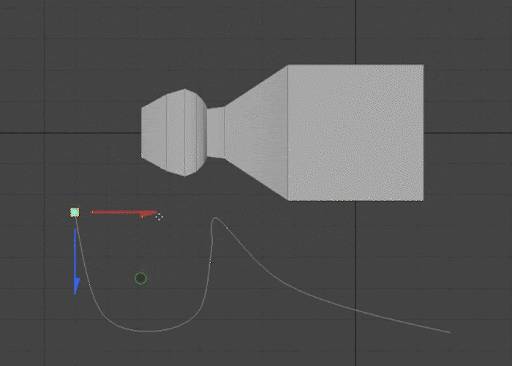Creating Interactive Custom Profile Presets
Profile presets are 2D curves that, when used in conjunction with operations like bridge or bevel, allow you to change the profile or silhouette of your geometry. Modo comes with several presets out of the box, but you can also create your own using MeshOps. Profile Presets can also be used with the Slice Effector and Primitive Slice tools.
When created procedurally, the curve remains active and can be edited even while applied to a bevel or primitive slice. To create an Interactive custom Profile Preset:
-
In an empty mesh item, create a curve. The curve can be open or closed.
-
Add the curve to the Schematic viewport by dragging it from the Items List into the Schematic viewport or by selecting it in the Items List and clicking the Add Selected button in the Schematic viewport.
-
In the Schematic viewport, create a Content Preset node and make a connection between your mesh item and the content preset node.
-
In the Properties tab for the Content Preset node, change the Source to Scene Item.
Depending on what operation you’re using the Profile Preset for, you may also need to change the Conversion Type. 2D Profile is used for Primitive Slice workflows, while 1D Profile is used for operations such as the Polygon Bevel or Sweep Effector tools. -
Connect the Content Preset node to the Tool Pipe port of the operation you want the preset to be applied to. For this example, we are using a Poly Bevel.
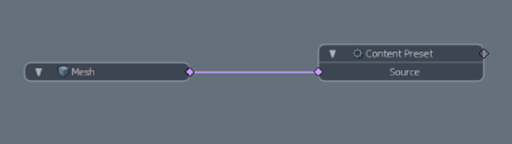
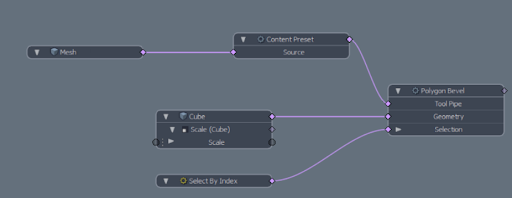
The preset is applied.
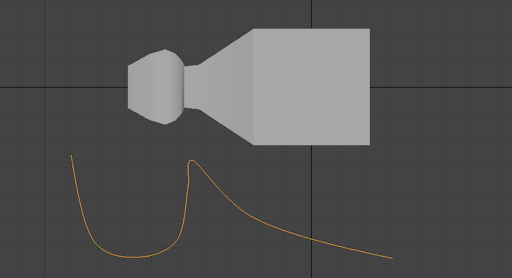
You can continue to edit procedural custom presets even after they are applied. Simply select points or edges on the curve driving the preset and move them. The operation that uses the preset updates as the curve is edited.