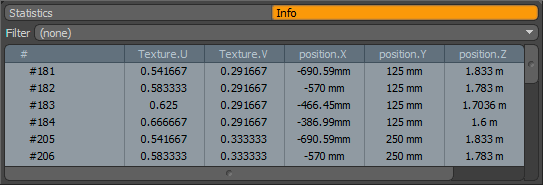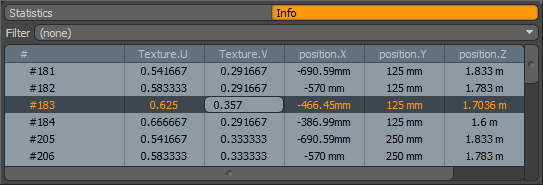Info and Statistics
The Info and Statistics viewport provides information about the currently selected/active geometry in the scene. It also provides you with powerful selection and precise editing functionality. The viewport is made up of two tabs: a Statistics tab and an Info tab.
The Statistics tab is an integral part of the Modo workflow, giving you a wide range of tools to use for selection. This is a very powerful alternative to manually selecting vertices, edges, polygons, and materials in the 3D viewport using a mouse or tablet. Selections are made using the + and - columns. Simply navigate to the appropriate statistic, such as Polygons, by the number of vertices, and press the + to select (add) and - to deselect (subtract). When working with the various components (vertex, edge, or polygon) make sure to also be in the appropriate mode.
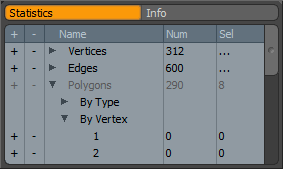
The Statistics tab also displays the total count and number selected for all vertices, edges, polygons, and materials. You can use this for very fast selection of the desired components in your scene. Expanding the entries in the Name column, by pressing the preceding arrow icons, gives you access to numerous methods for geometrical selection. Some of these include the ability to select Vertices by the number of edges or polygons they connect, by Vertex Map, or by named selection set. For edge selection, you can also select based on boundary. For polygon selection, you can select polygons by type, number of vertices, by named part or selection set, or by material.
The Info tab displays vertex indices, subdivision weights, texture UVs, and position (in X,Y, and Z). The information displayed changes depending on the current mode. The Info tab allows inline editing of the displayed values for precise numerical editing. When the view is stretched horizontally it re-organizes into a spreadsheet view. Click on any cell you wish to edit, and type in new values. The filter option provides a means for only displaying a certain type of information, simplifying the list when editing large numbers of values.
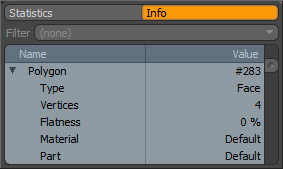
|
|
|
|
|
When opened wide, the Info display changes into a spreadsheet view. |