Spin
The Spin tool creates a vortex of vertices around the center of the brush. The Normal Mode option determines the axis around which the vortex occurs. Use this tool for creating swirls in a surface or for adding some organic perturbation. The default Normal Mode is Brush Center, which causes all vertices within the brush to rotate around that center point using the normal of the geometry at that point as the axis of rotation. To control the axis of rotation by rotating the view, change Normal Mode to Screen. With the default method, Brush Center, Modo moves the vertices mostly along the existing surface; with Screen, Modo can create overhangs and more intense swirls. Pressing Ctrl while using the tool swirls the surface the opposite direction. Pressing Shift while using the tool enables smoothing.
You can find the Spin tool in the Paint tab in the Sculpt submenu. You can also access it from the Texture > Sculpt Tools menu. You can combine this tool with the various Brush Tips as well as the Inks and the Tablet Nozzle to customize the way the brush affects the surface. When activated, Modo displays the following attributes in the Properties panel.
Sculpt: Spin
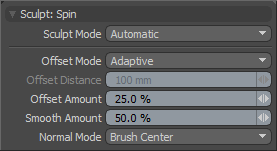
Sculpt Mode: Specifies the sculpting method used. By default, the setting is Automatic, which performs mesh-based sculpting when there are no displacement images, and automatically switches to image-based sculpting when an image is available. You may want to force Modo to use mesh-based sculpting even with an image applied for displacement. Doing this can be helpful for blocking out shapes and forms because mesh sculpting only affects the cage vertices of the base geometry.
• Automatic: Switches between mesh and image sculpting depending on availability of a displacement image map texture.
• Mesh: Forces mesh sculpting only.
• Image Map (Details): Forces image sculpting only.
Offset Mode: Specifies the method to calculate how the tool moves the surface when brushing.
• Adaptive: Adapts to the surface that is being brushed on. The adaptation is based on the setting for the Offset Amount and the size of the brush.
• Absolute: Conforms to the Offset Distance amount regardless of brush scale.
Offset Distance: Disabled unless you set Offset Mode to Absolute. When active, the value determines how far to displace the surface.
Offset Amount: Sets the Offset Amount. This option is disabled by default. To enable, set Sculpt Mode to Adaptive. This percentage value modulates the extent of the brushstroke. The total sculpting deformation is equal to the brush size times the percentage specified as the Offset Amount.
Note: This is an important value for controlling sculpted detail. As such, you can adjust this value by middle-clicking and dragging to the left or right.
Smooth Amount: Controls the amount of smoothing applied when using a specific tool. This is available with almost every sculpting tool in Modo and can be applied by pressing the Shift key while using the sculpting tool. This is a convenience to enhance the sculpting workflow.
Normal Mode: Controls the method that Modo uses to displace the sculpted vertices. The options include:
• Brush Center: Uses the geometry at the very center of the brush to calculate the direction along which to displace the mesh.
• Vertex: Displaces each vertex along its own normal.
• Average: Calculates an average normal for all the vertices inside the brush.
• Screen: Displaces the vertices directly towards the active viewport.
• Mouse Down: Uses the normal of the mesh surface directly under the pointer when clicked. Modo applies all displacement according to that vector.
• X,Y,Z: Designates a World Axis along which to displace the vertices.
