Collision Emitter
The collision emitter is used to emit particles into a particle simulation whenever a collision event happens between two or more dynamics bodies. The emitter works the same basic way as the radial emitter, sharing many of the same settings, but the emission position and direction are defined by the collision of a vertex with another dynamics surface.
Usage
With two or more dynamic elements defined as such and selected in the Items list, press the Emit on Collision button. This adds in the Collision Emitter item (automatically connecting them correctly in the Schematic view). Now when a simulation is evaluated or cached, particles are emitted at any collision event position between the dynamic items that were selected when the Emit on Collision item was added. To add additional items after the fact to the collision emitter, any dynamic item can be added to the Group Item associated with the collision emitter. A Dynamic Collider item can be added as well to have the resulting particles collide and otherwise interacts with the dynamic elements. The emitted particles are controlled by the settings of the collision emitter. When selected, it displays the following attributes in the Properties panel.
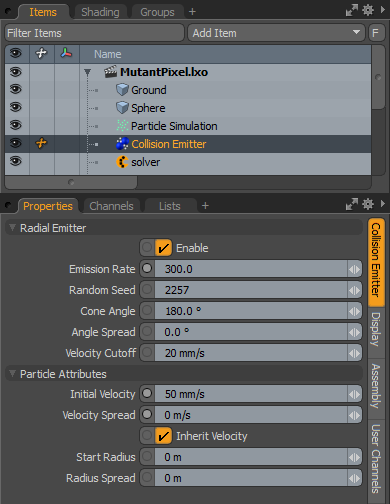
|
Option |
Description |
|---|---|
|
Enable |
Turns the generation of particles from the emitter on or off. When the emitter is disabled, its settings don't produce any results. |
|
Emission Rate |
Controls the number of particles emitted per second per collision. |
|
Random Seed |
The initial number used when generating the random emission values. Each seed produces different random results. You need to change this when there are multiple emitters in a scene with identical settings. |
|
Cone Angle |
Determines the overall emission range outward from each central emission point, generating a particle and emitting it in a random direction within the specified range. When set to 180°, the particles radiate outward equally in all directions, like a point emitter. When set to less than 180°, the particles radiate only within the specified range. Setting the value to less than 90° produces a cone-shaped emission, similar to a water hose. |
|
Angle Spread |
Allows you to define a soft falloff range on the outside edge of the defined Cone Angle, where the probability of emission is reduced, attenuating over the specified range. |
|
Velocity Cutoff |
Defines a lower relative velocity limit where colliding items don't cause an emission. |
|
Particle Attributes |
|
|
Initial Velocity |
Determines the speed the particle is traveling at birth. Particles remain the same speed until affected by a force or a collision. Gravity and drag are two forces that can be generated by the particle simulation item automatically. |
|
Velocity Spread |
Randomly varies the speed of individual particles within the specified value, making the particles appear more varied and natural. |
|
Inherit Velocity |
When enabled, the individual particles inherit the speed of the emitter item, if it is in motion, adding its speed to the Initial Velocity. When disabled, the particles ignore the movement of the emitter item. |
|
Start Radius |
Offsets the location where the particles generate from, producing a larger area of emission. When set to 0, all particles originate from the same location. When the Start Radius is greater than 0, particles originate randomly across the disc, created from the offset. |
|
Radius Spread |
Varies the Start Radius value randomly within this range, plus or minus, producing a volume within which the particles are generated. |
