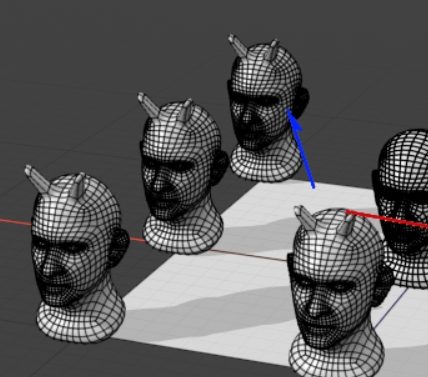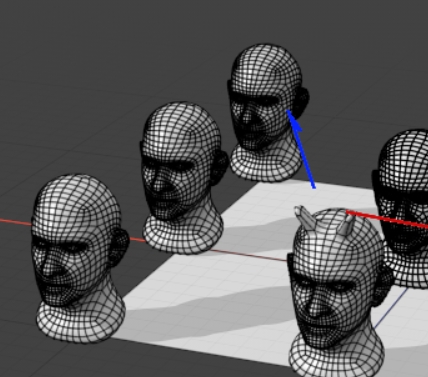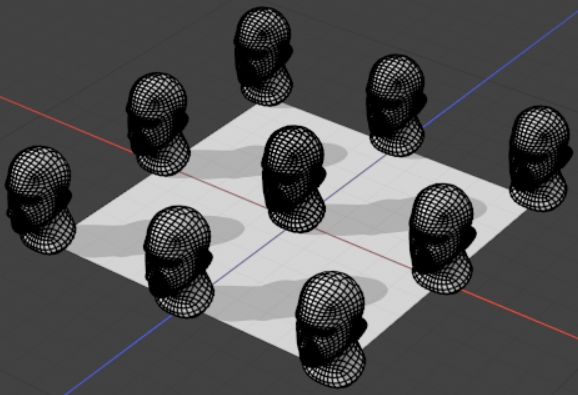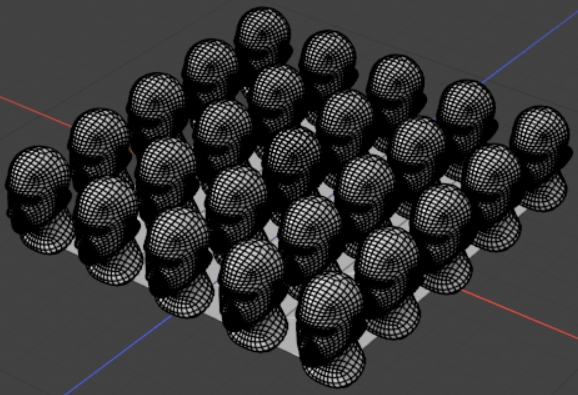Duplicate Geometry Using Particle Clone
The Particle Clone operator creates clones of existing source geometry, which you can then affect with other operations such as falloff or even Mesh Ops on each individual clone, separately. Particle Clone is similar to using replicators, but with clones you have more control over the copies. Replicators also apply any operators that affect the geometry to the copies, whereas clones can be affected individually. In the example images, the bevel on the left affects all copies equally, whereas the cloned mesh is affected by the bevel individually.
|
|
|
|
A bevel on replicated geometry |
A bevel on cloned geometry only |
Cloning particle geometry can be used to create simulations where particles are affected by operators differently, such as simulations of crowds, but it is slower to render than replicators because of the complexity. We don't recommend using clones for simulations with millions of particles, such as clouds or snow, replicators are more efficient for that volume of particles.
To use Particle Clone, you need some particle geometry and a particle source, in this case a simple figure and a plane:
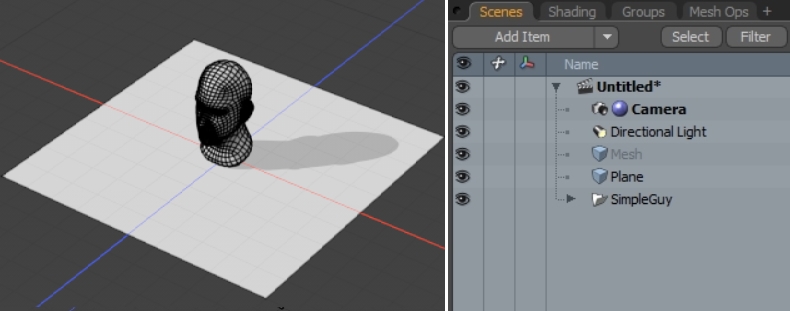
-
Select the default mesh in the scene or press N to create a new mesh.
-
Go to the Mesh Ops tab and click Add Operator.
-
Go to Duplicate > Particle Clone or use the search bar at the top of the Add Mesh Operation viewport to locate Particle Clone.
-
Double-click Particle Clone to add it to the Mesh Ops list.
-
Click the arrow to the left of Particle Clone to open its options.
-
To select where the particles are generated from, drill down into Tool Pipe > Particle Clone Generator > Particle Source and click Add Particle Source.
-
Select the Plane from the list and double-click it to add the geometry to the Tool Pipe.
-
To select the particles to clone, drill down into Sources and click Add Sources.
-
Select the SimpleGuy from the list and double-click it to add the geometry to the Sources.
- To increase the number of clones, select the Plane in Polygons selection mode and press Shift+D.
- Click OK to subdivide the geometry. Subdividing the plane, which is the Particle Source, creates more vertices and so the number of clones increases.
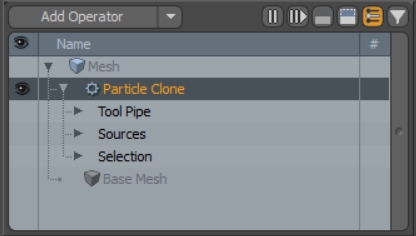
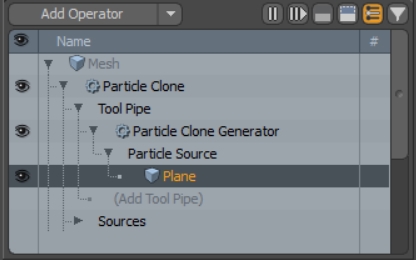
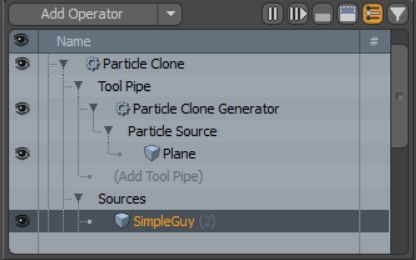
The Sources geometry is cloned by the number of vertices in the Particle Source, in this simple case just the four vertices from the plane.
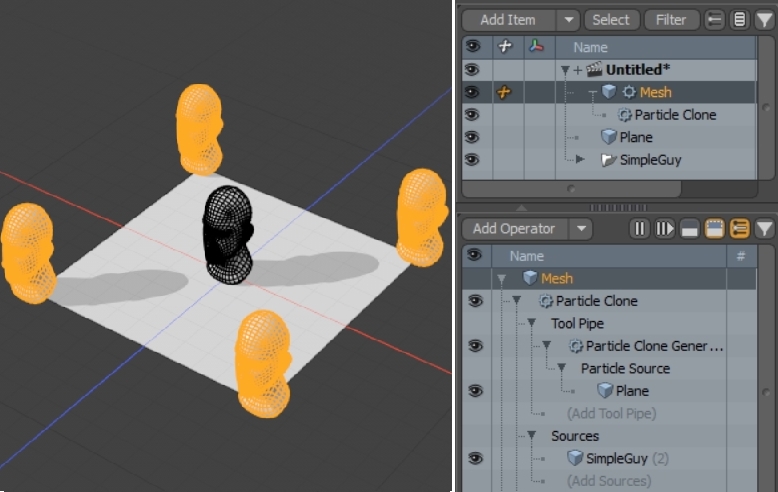
|
|
|
|
The source plane subdivided once |
The source plane subdivided twice |
One advantage of using Particle Clones over replicators is that you can affect clones individually. For example, adding a Bevel to the source mesh does not add the bevel effect to the clones. Similarly, adding a Bevel to one of the clones does not affect the other clones in the mesh.
|
|
|
|
A bevel on replicated geometry |
A bevel on cloned geometry only |
Particle Clone Controls
There are a number of settings available in the Properties tab for the Particle Clone Mesh Op.
|
Control |
What it Does |
|---|---|
|
Enable |
Toggles cloned geometry on and off. |
|
Use World Transform |
When enabled, transforms are calculated based on the World Position of the operation. In most cases, this provides expected results. |
|
Selection Type |
Sets the component used when a selection is passed to the operation, Vertex or Polygon. |
|
Replace Source |
When enabled, removes the original geometry and creates a replacement clone. |
|
Invert Polygons |
When enabled, inverts the normal direction of the cloned geometry. |
|
Merge Vertices |
When enabled, merges coinciding vertices into a single vertex. The Distance control determines the merge threshold. |
|
Vertex Only |
When enabled, only clone vertices not polygons. |
|
Distance |
When Merge Vertices is enabled, the Distance value determines the maximum distance between vertices where merging occurs. Vertices outside this value remain unchanged. |
|
Scale Pivot |
Sets the center from which the clones start in simulations: Center, Top, Bottom, Left, Right, Front, or Back. |
|
Source Index |
If the clones have multiple sources, sets the source index order. |