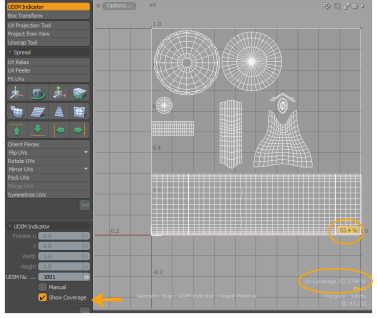UDIM Indicator
The UDIM Indicator is an option that allows for a more fluid UDIM workflow. Its main function provides an outline to help target the current UDIM space, as well as some optional options to easily move UV elements around. The UDIM Indicator option is enabled in the UVEdit layout, found at the top of the default toolbox. When enabled, a translucent rectangle appears around the active UDIM address location, and the additional options display in the tool Properties panel.
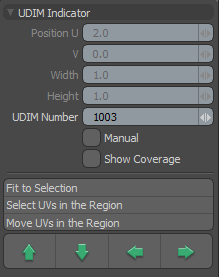
The following options are available for the UDIM Indicator:
• Position U/V/Width/Height - generally, for the most fluid UDIM workflow, you have the Manual option disabled and you can enter a UDIM Number to position the indicator frame. For specific tasks, you may want to manually position the frame. To do this, enter the Manual options and adjust the Position U and Position V values. These values move the indicator frame originating from its lower-left corner. The Width and Height values determine the size of the frame itself.
• UDIM Number - positions the UDIM indicator frame to the defined UDIM address location in the UV viewport.
• Manual - enables you to position the UDIM indicator frame to a specific location, within the UV viewport, which doesn’t match up to the UDIM address location standard. Also works in conjunction with the Fit to Selection option to allow simplified translations of selected UV elements.
• Show Coverage - displays a percentage value in the lower-right corner of the UDIM indicator frame, representing the amount of area of the total region that is covered by the geometry. This option is useful for game workflows, when trying to maximize the amount of texture space being used for the target surface.
• Fit to Selection - fits the UDIM Indicator frame exactly around the outside to the currently selected geometry. The Manual option must be enabled first for this option to work. When used as such, the Fit to Selection option allows you to use the Nudge and Move options to easily translate elements around in UV space.
• Select UVs in the Region - selects, in the 3D viewport, all the geometry that is fully contained within the UDIM indicator frame.
• Move UVs in the Region - opens a dialog box where you can enter a specific UDIM address location and all selected or fully contained geometry within the UDIM indicator frame is moved to the new location, and the UDIM Number value is updated to reflect the new UDIM indicator frame location.
• Arrow Buttons - works similar to the Move UVs in the Region option. The arrow buttons allow you to move the UDIM indicator frame contents over to the adjoining UDIM position, based on the arrow button direction that is pressed.