Area Falloff
The Area Falloff returns a weight value determined by the area of the polygon being evaluated. By applying a Mesh Operation, such as Polygon Bevel, it bevels the mesh based on the polygon area. This is useful when you have meshes which have polygon using different sizes and you want to control the shape of the mesh.
To activate the Area Falloff tool:
| 1. | Open the Model layout, on the right panel, open the Items tab. |
| 2. | Click the down arrow beside Add Item and select Falloffs > Area Falloff. |
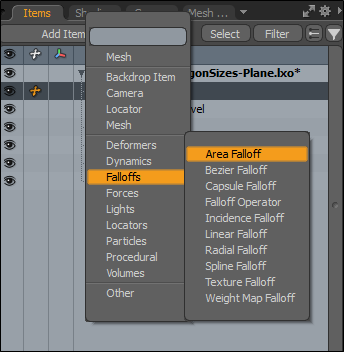
• Alternatively, open the Setup layout, on the bottom panel, click Add, and select Mesh Operations > Tool Pipe > Falloffs > Area Falloff.
Area Falloff Properties
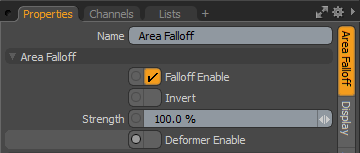
| Name | Displays the Weight Map Falloff item name. |
|
Falloff Enable |
Toggles the influence of the falloff on or off. When disabled, the falloff has no effect on its target. However, Modo saves disabled layers with the scene, and the values persist across Modo sessions. |
|
Invert |
When enabled, reverses the influence area of the falloff. |
|
Strength |
Controls the maximum amount of influence the falloff has on its target. At a value of 50%, even areas that are affected fully by the falloff are only influenced half as much. |
|
Deformer Enable |
When enabled, you can connect the falloff to a mesh and use it as a mesh deformer. For more information, see Applying Deformers. |
Easing Properties
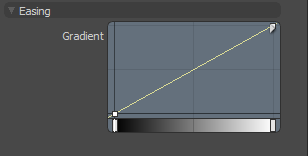
| Gradient |
Allows you to re-map the weight of a falloff by creating a new custom falloff shape. In the Graph Editor, press Ctrl/Cmd + Alt and click on the graph line to add a new key point. Move the key points to create custom falloff shape. For more information, see Key Creation. |
Related Videos
Watch this video for an overview of the Gradient Editor.
