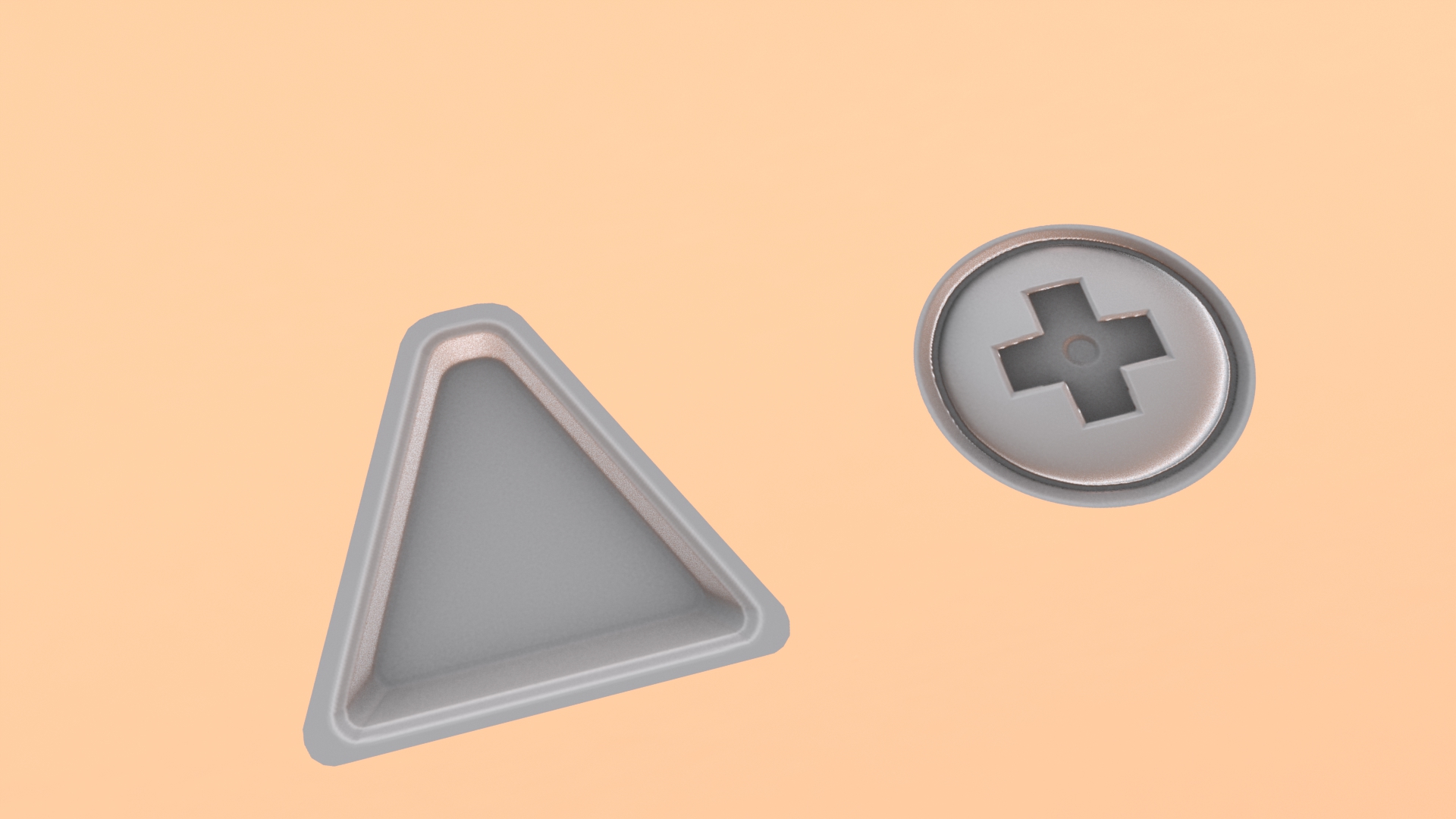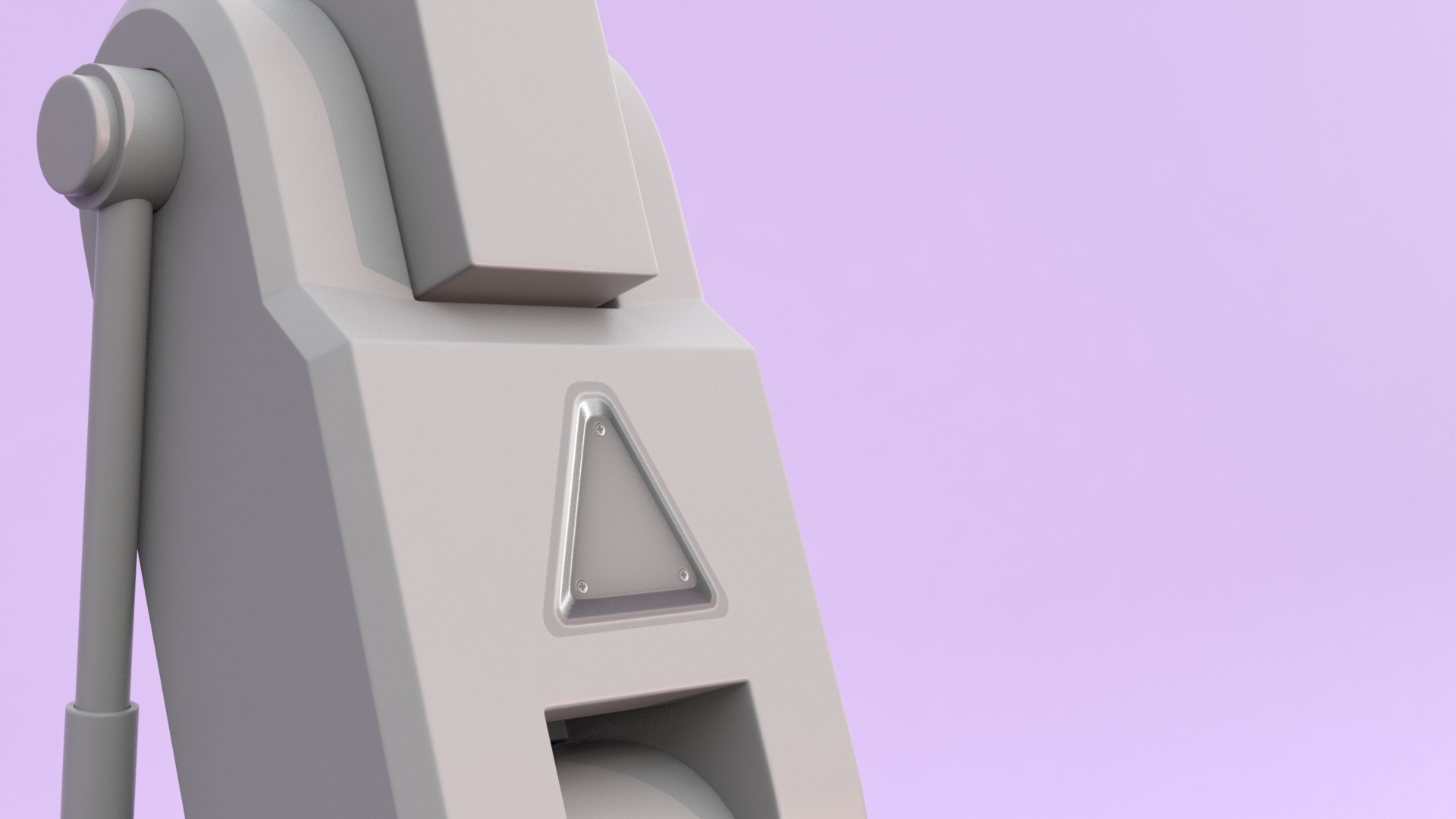Projecting Decals with Planar Decals
Planar decals allow you to project a flat, square mesh plane containing your decal textures onto an asset so that the images are layered on top of your object instead of stored in your shader. This allows you to move, scale, and rotate your decals as if they were a 3D object whenever you need to, without having to worry about how the decal is impacting your model or any additional materials.
By using decals that are powered by normal and displacement maps, decals are also a brilliant way to add complexity to a model without increasing your polycount, saving vital processing power, something essential for game environments.
When a Decal is projected using the Decal Planar MeshOp, a boolean of the mesh carrying the decal is created. Once the boolean is created, the UVs of the plane carrying the Decal are smoothed over the UVs of the mesh receiving the decal.
Planar Decals can be manually set up with the Planar Decal MeshOperation, or can be assembled and applied to your mesh using the Decals… button found in the Create tab.
Procedurally Project Planar Decals with The Decal Planar MeshOp
Learn how to set up and apply your decal to a mesh using the Decal Planar MeshOp
Hand Paint Planar Decals with Mesh Paint Replica
Learn how the Decals... button automatically builds a decal setup that can be manipulated with the Mesh Paint Replica tool.