Create Polygons
The Create Polygons mesh operation generates new polygons and vertices on a procedural mesh layer, using arrays of position values. It allows you to create both surface-type (Face, Subdivision, Catmull-Clark) and linear-type polygons, such as curves and lines.
The mesh operation can generate polygons in two ways:
• Fill - Treats each array of positions as a single polygon. For example if the input array contains two sub-arrays of positions, two separate polygons are generated for the two arrays.
• Bridge - Polygons are generated from one sub-array to the next, creating a bridge between the sub-arrays to generate the surface.
Using Create Polygons
In order to use Create Polygons, make sure you have at least one array of positions in your scene. The example here uses an array created from locator positions, using the Array Modifiers modifier.
| 1. | In the Schematic layout, click Add... and under Mesh Operations > Create, double-click Create Polygons. |
This adds the Create Polygons node to the Schematic.
| 2. | Connect the array to the Create Polygons node's Positions channel. Here, the Output from the Locators to Array operation is used as Positions for the Create Polygons operation. |

| 3. | Add a new mesh layer by pressing the n key or from the Items list, and add it to the Schematic by selecting and clicking Add Selected in the Schematic. |
| 4. | Select the Create Polygons node to open its properties on the right panel. By default, the operation uses Fill Mode and generates a Face polygon. Adjust the options to get the result you need. |
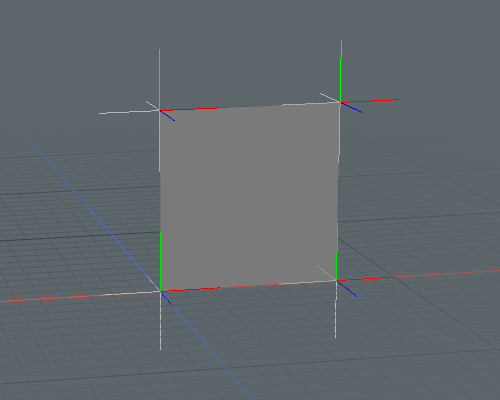
Creating Polygons by Bridging Arrays
You can use Create Polygons to generate polygons from one sub-array to another.
In the example below, Array Modifiers creates two sub-arrays that serve as Positions for the Create Polygons operation. When you set Mode to Bridge in the properties, Modo generates polygons that connect the two sub-arrays.
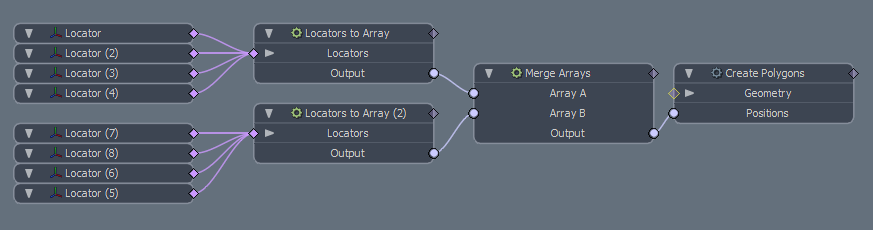
With a Catmull-Clark polygon type and the Closed option set to None, the following geometry is generated:
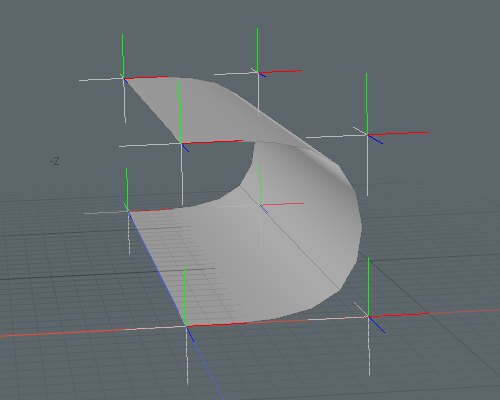
If some of the polygons are not displayed correctly, their normals might be flipped. You can re-order the locators feeding into the Locators to Array modifier, or use the Polygon Flip mesh operation:
| 1. | Select the polygons you want to flip. |
| 2. | In the Schematic, click Add, then under Mesh Operations > Polygon, double-click Polygon Flip. |
This flips the normals of the selected polygons.
Create Polygons Properties
The Create Polygons mesh operation has the following options:
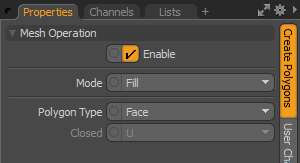
|
Mode |
Specifies how the arrays are used to generate polygons. • Fill - Treats each array of positions as a single polygon. For example if the input array contains two sub-arrays of positions, two separate polygons are generated for the two arrays. • Bridge - Polygons are generated from one sub-array to the next, creating a bridge between the sub-arrays to generate the surface. |
|
Polygon Type |
The type of polygon to generate. The available options are: • Face • Subdivision Surface • Catmull-Clark • Curve • Line |
|
Closed |
Specifies if the generated polygons should be closed, creating a watertight surface. The available options are: • None • U • V • Both |
