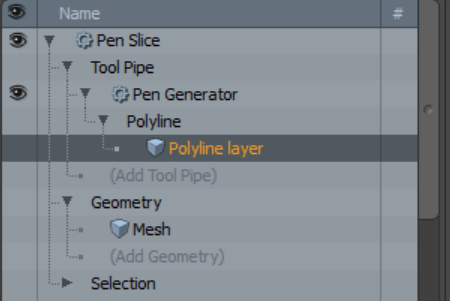Pen Slice
The Pen Slice tool uses the same underpinnings as the Pen tool. Therefore, you can leverage the same structured or organic flow for creating a slice plane as you would when creating a polygon with the standard Pen tool.
In the Type list, select either Open or Closed. By default, in Closed mode, Modo connects the first and last point in the slice profile to create a closed loop.
Self-snapping options include World Axis, Straight Line, and Right Angles.
Procedural Pen Slice
Pen Slice is also available as a procedural mesh operation. It is a combination of the Slice Effector and the Pen Generator sub-tools. You can add the tool from the Mesh Ops tab, on the right-side of the Model layout.
To use the tool, you need a geometry to cut and a polyline to cut with.
| 1. | Add the geometry you want to slice using the Add Operator button in the Mesh Ops tab. |
| 2. | Add a new mesh layer to place the curve in: Click Add Item in the upper half of the Mesh Ops tab and select Item > Mesh. |
| 3. | With the new mesh layer selected, draw a polyline in it, using the Pen tool in the the modeling toolbox. For more information, see Pen. |
| 4. | Select your original mesh layer, the one that contains your geometry, and in the Mesh Ops tab, click Add Operator, then select Mesh Operations > Edit > Pen Slice. |
The Create Pen Slice dialog opens.
| 5. | Select the mesh that contains your polyline as Polyline, then click OK. |
Pen Slice is added to the Mesh Operations list. When you expand it by clicking the small arrow in front of it, you can see its inputs.