Airbrush Falloff
The Airbrush falloff allows a tool's influence to be painted onto a mesh. Unlike the other falloff tools, airbrush continually adds to the tool influence while you drag the brush around the mesh. This tool is similar to the Airbrush tool found in 2D paint programs, except rather than smoothly painting pixels into an image, the brush paints the tool influence into the mesh. This can be combined with many tools in Modo for a wide variety of effects. You can right-click and drag to interactively define the size of the brush applied.
Courtesy William Vaughan
To use the Airbrush falloff:
| 1. | Under the interface layout tabs, click Falloffs > Airbrush and apply the effect (such as Move). |
At first you can't see any results.
| 2. | Click and drag over the surface of the model to apply the tool's action to the geometry. |
Airbrush Properties
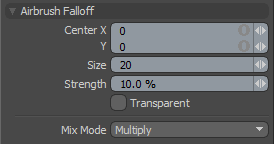
|
Center X/Y |
Determines the current center position in the viewport of the brush tip. You can interactively click and drag over a model's surface to actually apply the falloff. |
|
Size |
Sets the pixel size of the Airbrush tip's influence, calculated as a radius from the Center position. |
|
Strength |
Defines the intensity of the falloff's application when brushing over a surface. |
|
Transparent |
When disabled, the falloff only affects polygons facing toward the viewport. When enabled, the falloff works through surface also affecting those facing away from the viewports. |
|
Mix Mode |
In instances where there are multiple falloffs applied to a transform (by using the Add option of the Falloff menu), the mix mode defines how each falloff interacts with the other. |
