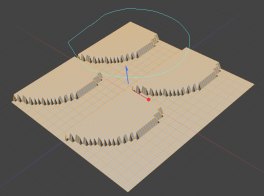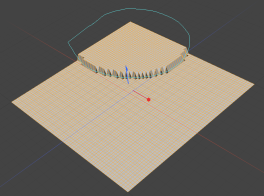Lasso Falloff
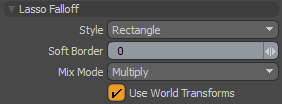
Several styles of Lasso selections drawn in screen space projecting outward toward infinity, producing very specific falloffs. Settings allow you to then to define areas of influence around the lasso shape with the 'Soft Border' option. All areas within the Lasso receive 100% of the tools effect; the attenuation of the falloff occurs across the 'Soft Border' distance only outside the Lasso area.
|
Style |
You can choose from the various Lasso styles. • Lasso - Allows you to draw freeform shapes onto the screen defining the falloff. • Rectangle - You can drag out rectangular shapes to define the falloff area. • Circle - You can drag out perfectly circular shapes to define the falloff area. The shape originates from the center of the circle. • Ellipse - You can drag out elliptical shapes to define the falloff area. The shape originates from the upper or lower corner of the ellipse. |
||||
|
Soft Border |
This option defines the actual falloff radius around the Lasso area that attenuates across the distance defined. Calculated in screen-space pixels from the lasso border. |
||||
|
Mix Mode |
In instances where there are multiple falloffs applied to a transform (using the Add option of the Falloff menu), the mix mode defines how each falloff interacts with the other. |
||||
|
Use World Transforms |
By default, falloffs calculate their influence over transforming vertices according to their relative position, using object space vertex positions. When this option is enabled, all selected mesh surfaces are considered one surface and they deform as one.
|