Selection Falloff
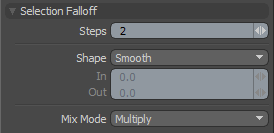
The Selection falloff allows you to modulate a geometry edit based on a selection area. The area of influence is at 0% on the selection border and ramps to 100% based on the Steps value. If the Steps are set to 1, there is only a slight falloff range, resulting in a harder edit. Increasing the number of Steps softens the influence at the selection border and the number of steps can be controlled by right-clicking or by editing the text field in the tool's Properties. You might think of Steps as rows or loops of selected elements: for each Step the falloff reduces the selection area and uses the range between the original selection and the reduced selection as the soft border for the falloff area.
|
Steps |
This value determines the extent of the falloff range, where each Step represents a loop of polygons or a ring of edge sections. The greater the Steps value, the further the falloff attenuates. |
|
Shape |
The strength of the falloff's influence can be controlled along the extent using a shape preset. • Linear - Attenuation of the falloff occurs evenly across its range. • Ease-In - Strength of the falloff is greater toward the Start position. • Ease-Out - Strength of falloff is greater toward the End position. • Smooth - Strength of falloff is greater toward the center of the falloff. • Custom - You can use the In/Out options to fine-tune the strength of the falloff. |
|
In/Out |
The In value determines the strength of the falloff nearer to the Start position, and the Out value determines its strength nearer the End side of the falloff. |
|
Mix Mode |
In instances where there are multiple falloffs applied to a transform (by using the Add option of the Falloff menu), the mix mode defines how each falloff interacts with the other. |
