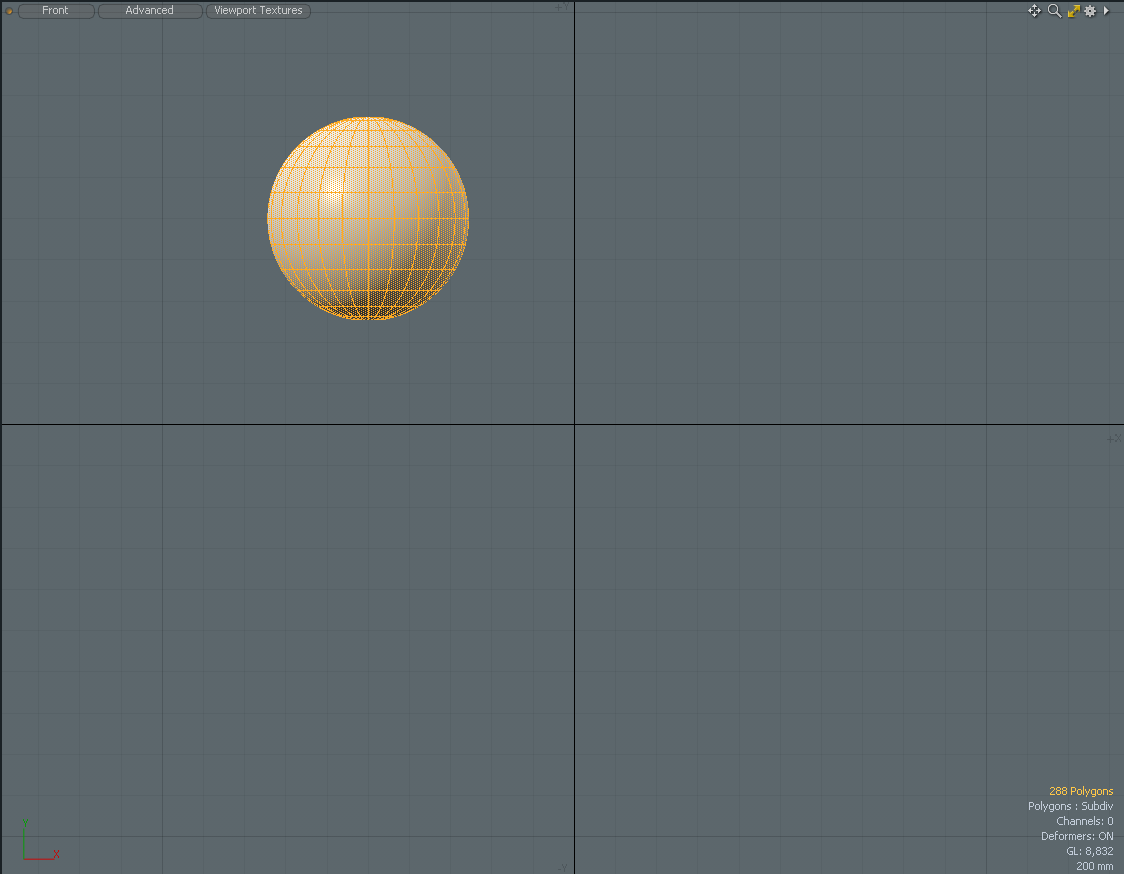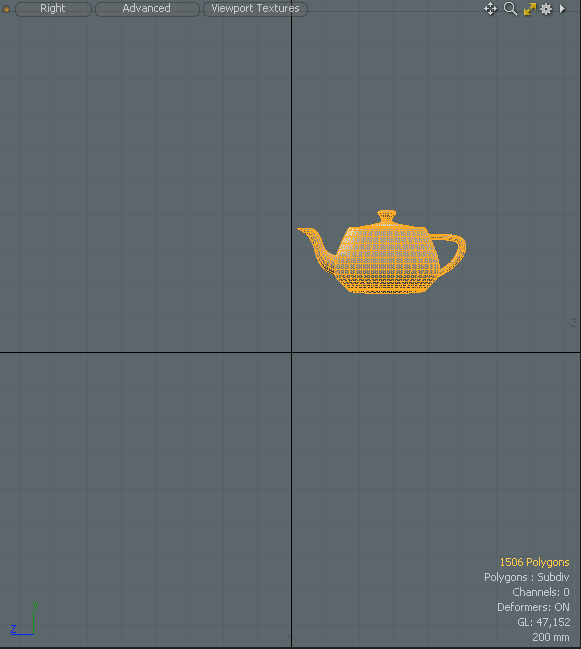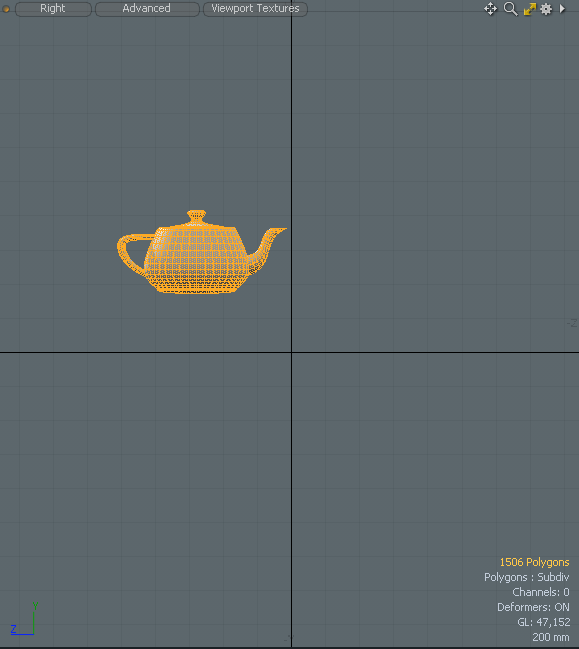Flip It
Use the Flip It tool to flip a selection of polygons to a specified axis.
|
|
|
|
Before with all polygons selected |
After setting the flip to the X axis |
The Flip It tool allows you to specify which axis to flip your polygon selection to. In this example, selected polygons for a sphere are flipped to the X axis.
| 1. | Add a Sphere. |
| 2. | On the top of the viewport, set the camera to Front. |

| 3. | On the right panel, on the Properties tab, set the Position values forX, Y, and Z to 1 m. |
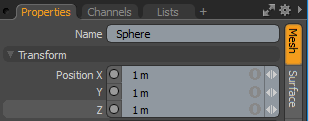
| 4. | Activate the Polygon selection mode and double-click on the sphere to select all of the polygons. |
| 5. | On the left panel, open the Polygon tab, and click Flip It. |
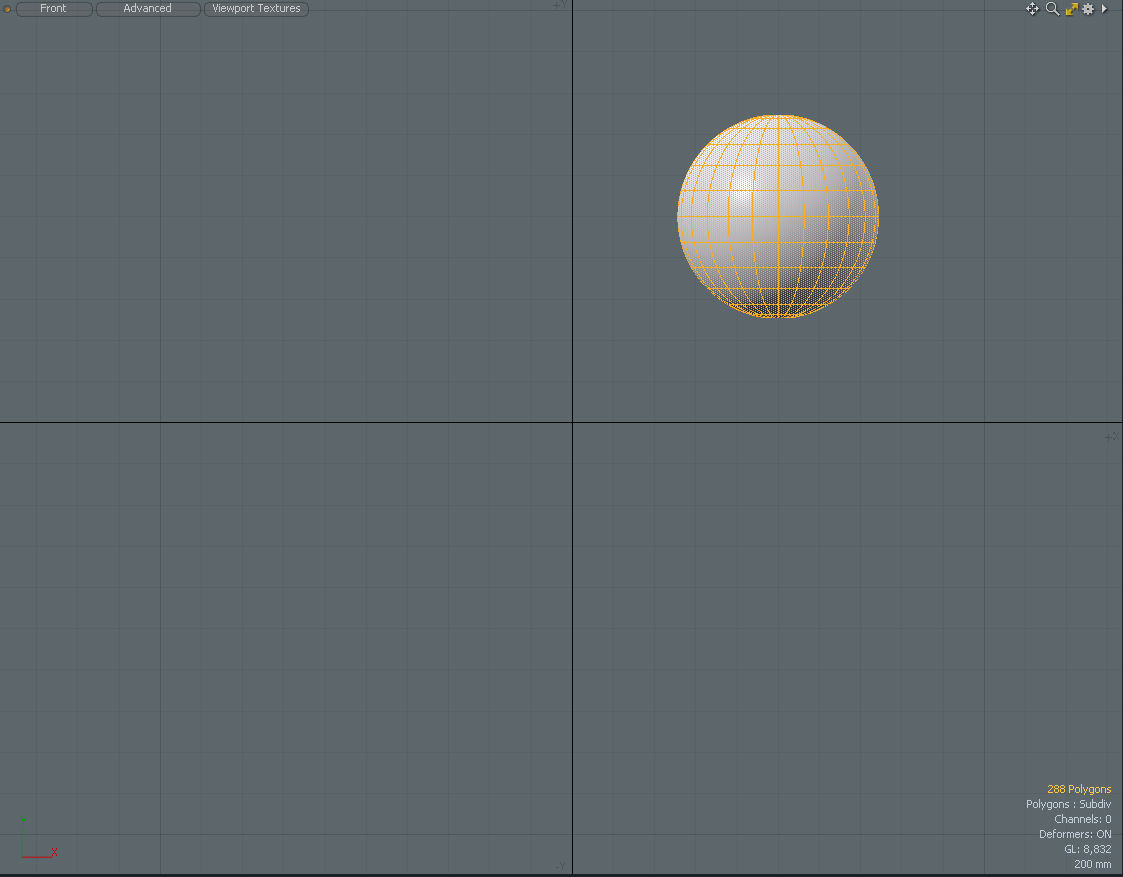
| 6. | Change the Axis value to X and click OK. |

The selection moves to the X axis position.