Emboss
Similar to the Move tool, the Emboss tool is not a stroke-based deformer. With this tool, when you click, Modo moves the surface of the mesh that is within the brush at the time of the click in or out along the local normals. Moving the brush to the right, moves the mesh out from the surface; moving to the left, pushes the mesh inward. The value of the brush modulates the embossing. With a Smooth Brush, the Emboss tool creates single dimples or bumps on the surface. The Emboss tool is most effective when combined with certain brushes, such as the image-based Preset brush. By using the Geometry to Brush option, you can create interesting brushes, such as ears and other parts. By pressing Ctrl when applying an image, Modo inverts the image and reverses the displacement direction.
Additionally, you can combine the tool with the various Customizing Paint Tools as well as the Customizing Inks and the Tablet Nozzles to customize how the brush affects the surface. When activated, Modo displays the following attributes in the Properties panel.
Sculpt: Emboss
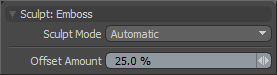
Sculpt Mode: Specifies the sculpting method used. By default, the setting is Automatic, which performs mesh-based sculpting when there are no displacement images, and automatically switches to image-based sculpting when an image is available. You may want to force Modo to use mesh-based sculpting even with an image applied for displacement. Doing this can be helpful for blocking out shapes and forms because mesh sculpting only affects the cage vertices of the base geometry.
• Automatic: Switches between mesh and image sculpting depending on availability of a displacement image map texture.
• Mesh: Forces mesh sculpting only.
• Image Map (Details): Forces image sculpting only.
Offset Amount: Sets the Offset Amount. This option is disabled by default. To enable, set Sculpt Mode to Adaptive. This percentage value modulates the extent of the brushstroke. The total sculpting deformation is equal to the brush size times the percentage specified as the Offset Amount.
Note: This is an important value for controlling sculpted detail. As such, you can adjust this value by middle-clicking and dragging to the left or right.
