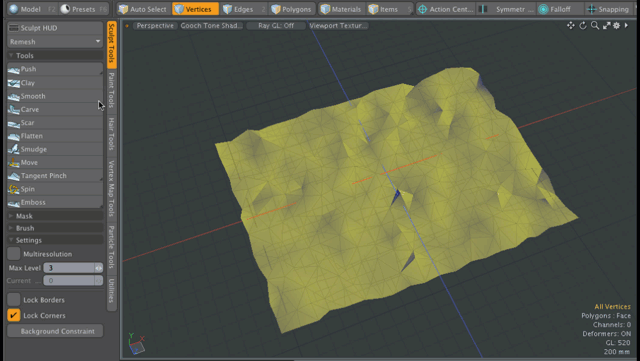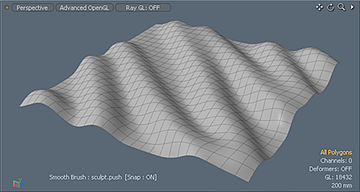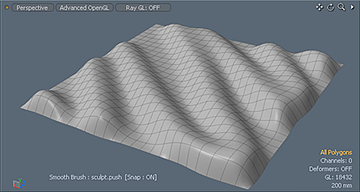Locking Borders and Corners
The Sculpt Tools provide locking options to allow you to lock borders and corners.
Lock Borders
You can find the Lock Borders checkbox in the Paint layout at the bottom of the Sculpting toolbox on the left panel. When enabled, Lock Borders locks the position of any open edges to make them immovable by sculpting tools. Setting this option has a variety of uses, but it is particularly useful for sculpting on a mesh where the edges need to seamlessly meet up with another mesh.

You can distinguish open edges by selecting all the geometry in a layer in Polygons mode by pressing Alt+Shift+A. Then press Ctrl/Cmd, which changes the Edges button to the Boundary button. When you click Boundary, Modo indicates all the open edges in the selection. If there are no edges indicated, then the geometry has no open edges and is considered water-tight.
|
|
|
|
Lock Borders disabled during sculpting |
Lock Borders enabled during sculpting |
Lock Corners
You can find the Lock Corners checkbox in the Paint layout at the bottom of the Sculpting toolbox on the left panel. When enabled, Lock Corners locks the vertex positions at corner vertices with a valence of 2 and makes the corner vertex immovable by the sculpting tools. The corner vertex is shared by single surface polygon and it is on the Boundary.
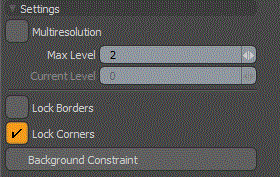
The following is an example of applying the Smooth tool and enabling the Lock Corners option. Corners are smoothed and remain sharp after smoothing.