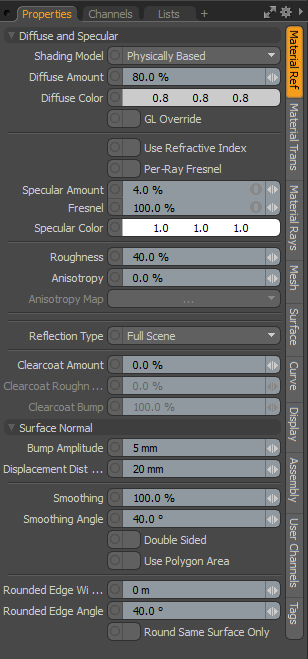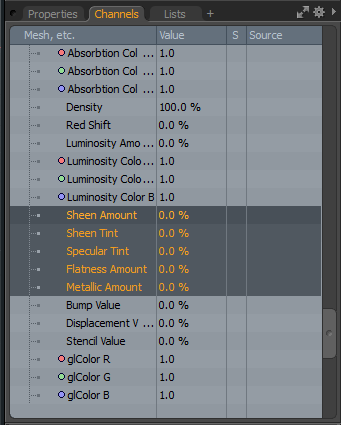Principled Shader
The Principled shading model is based on the Principled BRDF model, which attempts to give simplified, artist-friendly, parameters to control your shading. Use this shader model on a Modo Material.
Note: For information about adding and working with Shader Tree item layers, see the Shader Tree topic.
Tip: Import textures for your Principled shader using the PBR loader. See PBR Textures for more information.
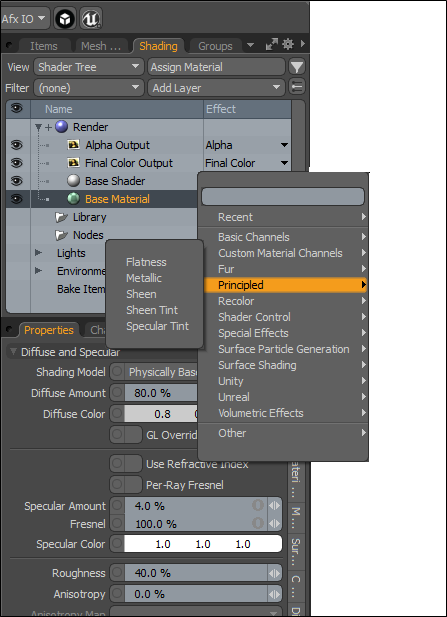
Principled Shader Types
The following Principled Shader types are available:
|
Shader Type |
Description |
|
Flatness |
Flatness is a faked sub-surface effect, which flattens out the diffuse highlight in order to fake some amount of subsurface scattering and translucency. Note: No subsurface rays are fired when Flatness is applied. Only a modification of the diffuse lighting profile is applied. |
|
Metallic |
Controls the diffuse and specular response of the material. At 0%, it has no effect. As it approaches 100%, the Specular Color blends towards the given Diffuse Color, while the Diffuse Color used for shading is blended towards black. |
|
Sheen |
Sheen is an additional grazing value. For example, use this shader type to create "peach fuzz" effect. The default Sheen color is white. As Sheen increases, an additional grazing component is added to the surface. Note: As Metallic reaches 100%, the effect of the Sheen property is decreased to 0%. |
|
Sheen Tint |
Increasing the Sheen Tint value blends the Sheen color towards the Diffuse Color. |
|
Specular Tint |
As you increase the Specular Tint property, the Specular Color is blended towards the Diffuse Color. Note: The Specular Color is assumed to be white (For example, a dielectric surface). |
Setting the Selected Principled Shader Percentage Value
You can quickly change the percentage for the selected Principled Shader value.
To set a percentage value:
| 1. | Open the Shading tab on the right panel. |
| 2. | Select a Material item in the list. |
| 3. | From the Effect dropdown menu, select Principled and select a shader type. In this example, we have selected Flattness. |
| 4. | On the right panel, open the Channels tab, and scroll down to the one of the Principled shader types. |
| 5. | Click in the Value field of the selected Principled shader and type in your desired percentage value. |
Setting the Refractive Index from the Specular Amount
Modo provides a Refractive Amount option, which is exposed on a Material when using the Principled shading model with the Use Refractive Index is enabled.
Click on the image below to see an animation.
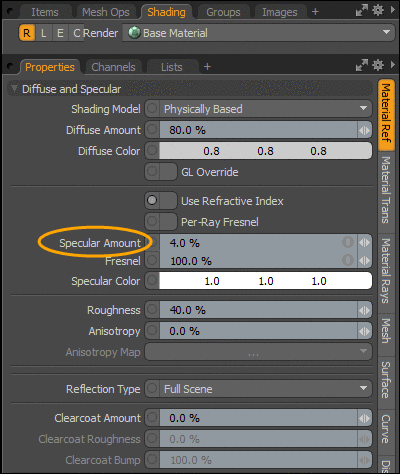
The Use Refractive Index option attempts to derive an index of the refraction from the Specular Amount effect; enabling a control over the Refractive Index (IOR) with a more familiar Specular Amount property.
Effectively, the Use Refractive Index option remaps the standard Specular Amount range (0% - 100%) to an Index of Refraction range (1.0 - 1.8), which attempts to cover majority of materials. For example, with Specular Amount set to 50% , the Refractive Index (IOR) is 1.5, which is a good approximate value for most materials (most of which fall within the Refractive Index (IOR) range of 1.4 - 1.6).
Principled Properties
The following options are available. For more details on these options, see Material.