Textures
This topic is an overview of the procedurally generated textures provided with Modo. These procedural textures are mathematically created at render-time and, therefore, have no fixed resolution. They can be magnified almost infinitely with no visual loss in detail. Click on the topics below to be directed to the appropriate topic page.
Optimize Your Textures Using the Texture Cache
Modo’s texture cache lets you bake high-resolution texture maps to a lower resolution, allowing you to easily view your textures outside the render preview window and in the viewport. Like the Bake To Texture command, the texture cache enables you to bake multiple textures and masks within a group. However, unlike Bake to Texture, the baking process will occur in the background, and shaders that contribute to the baked image remain editable.
To create cached images from a material group, right-click the group you want to be cached and select Cache Selected Masks.
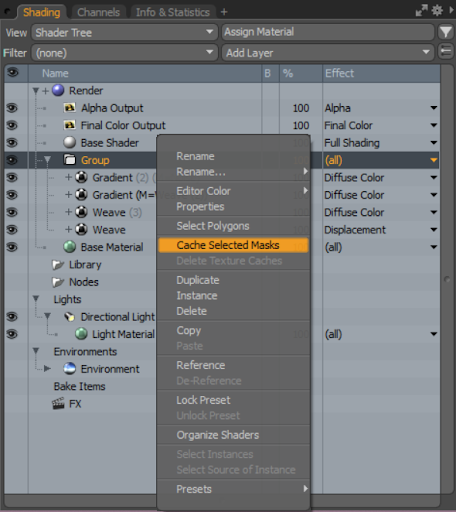
Once the textures have been baked down, the group item’s icon will change, and all texture layers will be visible as attributes under the + sign.
|
|
|
|
Updated texture group icon |
Expanded texture group to show Cache Attributes |
When baking, cache items will bake one at a time and display a preview resolution. While baking, the item’s icon will update to include a yellow icon to show it is baking. Once baking is finished, the yellow icon will disappear.
|
|
|
|
Icon indicating that baking is occurring |
Icon updated after baking is complete |
Any changes to the shading stack that the cache was baked from will force the texture cache’s images to be re-baked.
Commands related to texture caching can also be accessed by clicking the Texture Cache Commands button above the shader tree.
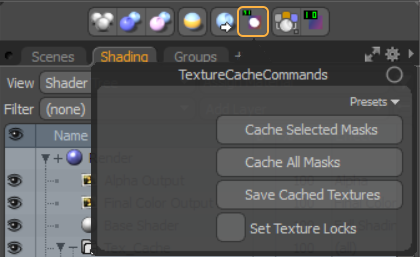
• Cache Selected Masks is the same command that is run when you right-click a group
• Cache All Masks runs the cache selected masks command across all materials in a scene
• Save Cache Images converts all Texture Cache items in a scene into regular images. This is useful for exporting when your shading has been finalized, or when exporting to another format.
• Set Texture Lock ‘locks’ Texture Cache items in a scene, so that any edits to the shader stack don’t force the Texture Cache Images to update. When the locks are unset, the changes to the shader stack force the texture cache’s images to be re-baked.




