Getting Help
Modo features several forms of help, in a variety of locations.
Viewing Tool Tips
Most controls offer concise instructions in the form of tool tips. To display the tool tips, move your mouse pointer over an interface control or parameter.
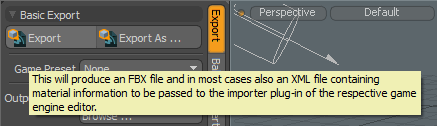
Viewing the Context-Sensitive Help
The context-sensitive help allows you to open the documentation for a particular tool or UI element by clicking on it in the interface.
To display these descriptions in your default web browser, press F1 on the keyboard. You can also activate the context-sensitive help in the menu bar, under Help > Activate Help.
The cursor turns into a ? (question mark), and when you click on a UI element, the relevant Help topic is displayed in a new browser window.
Using the Help Menu in Modo
You can click the main Help menu to access the following:
• Activate Help - activates the context-sensitive help.
• Learn Modo - opens the Foundry Learn page featuring video tutorials and links to other resources.
• Online Documentation... - opens the Modo Online Help.
• Documentation Download - opens a page featuring links to online and offline help for all versions of Modo.
• SDK Developers Wiki - opens Modo’s SDK documentation designed for developers.
• TD SDK Documentation - opens Modo’s TD SDK documentation designed for developers interested in Modo's Python API.
• Kit Help - opens a submenu where you can find options for various Modo kits, such as installation and help options.
• Kit Version - opens a submenu featuring documentation for various Modo kits, including Fusion and ProRender.
• What's New in Modo... - opens the What's New in Modo topic of the documentation, containing the list of new features.
• Foundry Homepage... - opens the Foundry website.
• Foundry Asset Portal... - opens a source for sharing and downloading assets, scenes, and scripts.
• Foundry User Community... - opens the Foundry forums.
• Foundry TV... - access to training videos, tutorials, feature demos, and user videos.
• Foundry Blog... - opens the Foundry blog.
• Foundry User Gallery... - opens the Foundry User Gallery, where you can find images and videos created by other users and submit your own work.
Improved Crash Reporting
Modo has a crash reporting system which you can use to report any crashes to Foundry.
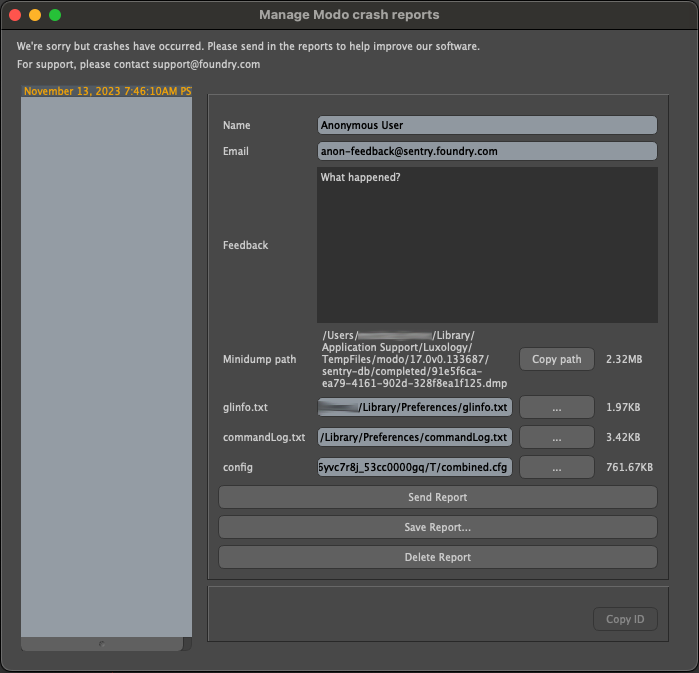
Please enter your name and account Email, so that we can follow up with you for more information. Please include any information in the Feedback section, which might help our QA and Development teams to track down and fix your crash.
By default the reporter will submit your minidump (containing the crash information), as well as the glinfo (system GPU information), commandLog (list of commands run during your Modo session) and config (preferences and customizations) files. If you have information in any of those files that you do not want to submit, you can remove them by deleting the file and path info in the text field next to them.
After clicking Send Report, the report will be transmitted to Foundry and will return a crash report ID, which will be shown (and can be copied from) the bottom of the report dialog, before closing it.
You can alternatively Save Report…, which will store the report locally for manual submission, or you can Delete Report, if you do not want to submit it.
If you don’t submit, save or delete the report and close the Crash Reporter window, you can access the crash reports saved on your system at a later time using the Help > Manage Crash Reports… menu option.
Windows/Linux
The crash report dialog should appear immediately after a crash on these platforms. If unsent/unsaved crashes are present on your system, you can also access the dialog from the Help > Manage Crash Reports… menu.
macOS
Due to security limitations on macOS, we are unable to submit a crash report immediately after a Modo session has crashed. However, on the next launch of Modo the Manage Modo crash reports dialog should appear and the dialog is also accessible from Help > Manage Crash Reports…
Warning: The crash reporter for the OSX/Intel builds will not appear on macOS ARM hardware (limitation), but should on macOS Intel hardware running OSX/Intel builds and on macOS ARM hardware running ARM/Apple Silicon builds.
Contacting Customer Support
Should questions arise that the online help system fails to address, you can visit Foundry's Support Portal.
