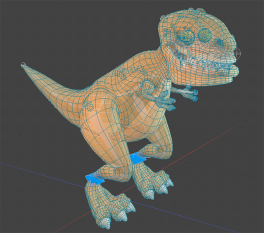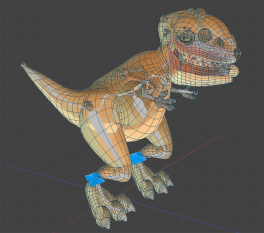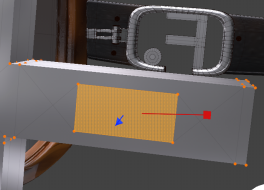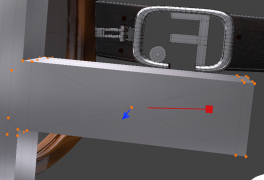What's New in Modo 14.1
Advanced Real-time Viewport
Advanced Viewport Ghost & X-Ray Support
Whether you’re modeling or animating, coherent and customizable visualization of geometry is essential. Ghost and X-Ray viewport modes help you see what you need, when you need it, letting you stay in the creative flow. Now if you want to visualize your scenes with Ghost & X-Ray you can enjoy the quality that the Advanced Viewport provides too. For more information, see Viewport Toggle Buttons.
|
Ghost |
X-Ray |
Model courtesy of William Vaughan
Advanced Viewport Vertex Map Texture Support
Visualization of your Vertex Maps allows you to make fast decisions and edits without having to fiddle with parameters. Now you can visualize Weight Maps, UV Distortion, and Vertex Colors in the Advanced Viewport. For more information, see Viewport Toggle Buttons.
|
Head Weight Map |
Chest Weight Map |
Model courtesy of William Vaughan
Advanced Viewport Improved Processing
Complex scenes can be a challenge to visualize at high quality. In Modo 14.1 the Advanced Viewport has been optimized for faster Shader Tree and Shader Group processing for better performance when working in complex models and environments.
Performance
Performance Improvements
Always striving to improve performance, Modo 14.1 brings a handful of performance improvements to speed up your daily work. The UV Relax Mesh Operation has been multi-threaded in Adaptive mode offering up to 5X speed increase when relaxing UVs. The Edge Remove operation has also been significantly improved for speed increases between 5 and 20 times.
Direct Modeling
Bevel Auto Weld
Worrying about overlapping geometry when beveling is a thing of the past with the new Bevel Auto Weld feature in Modo 14.1. A new option for the Polygon Bevel tool, Auto Weld computes the border loop of selected polygons and then stops the inset vertices at a point of contact. Whether direct or procedural modeling, Bevel Auto Weld is a really powerful tool many Modo modelers will appreciate. For more information, see Using Auto Weld to Manage Overlap.
|
Overlapping geometry |
Auto Weld |
Edge Chamfer Extend Boundary
Sometimes you want to push past the boundary when Chamfering and the new Extended Boundary option in Edge Chamfer lets you do just that. The outgoing direction is computed by the outer face normal and edge vectors. This new enhancement is available both for procedural and direct modeling versions of
|
|
|
|
Edge selected |
Boundary extended |
Polygon Make Enhancement
Making simple operations smarter adds speed and agility to the modeling process. Polygon Make can now create a new quad polygon when only two edges are selected. For more information, see Polygon Make.
Polygon Bevel Falloff Controls
Falloffs are a powerful and flexible part of Modo’s workflow and you can now use them to control Polygon Bevel. Use all your favorite falloffs with
Curve Sweep Point Mode
Curve Sweep has a new mode, allowing vertices of a mesh to be swept along a curve using Curve Sweep. Point mode brings exciting new versatility to Curve Sweep for making vertices into curves. For more information, see
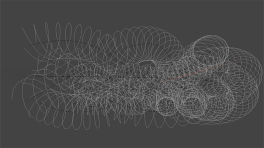
|
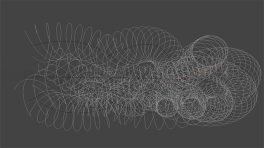
|
|
PolyLines |
Curves |
Procedural Modeling
Unwrap and Relax Mesh Operation
UV Relax Mesh Operation
Get procedural with UVs using the
Rendering & Shading
Denoising Improvements
Denoising is an important part of a modern rendering workflow and mPath in Modo now offers two new options for denoising as well as improvements to the current Nvidia OptiX denoising.
- Intel's Open Image Denoise - A new high quality denoiser that uses AI to improve image quality on the host CPU, with no user parameters. For more information, see Intel Open Image Denoise.
No Denoising. Expand to see noise in the image.
Intel Open Image Denoise with Denoise Per Iteration enabled. Expand to see denoised areas.
- AMD AI - A new high quality denoiser that uses AI to improve image quality on the GPU. It is most efficient on AMD hardware. For more information, see AMD AI.
No Denoising. Expand the image to see the noisier areas around the white sole.
AMD AI Denoising with Denoise Per Iteration enabled. Expand the image to see denoised areas around the white sole.
When looking for quick updates, Per Iteration Denoising can speed up your workflow by denoising the image between mPath iterations. It is currently available when using the Intel or OptiX denoisers.
mPath Embree CPU path tracing
mPath takes full advantage of the latest multi core CPU systems hitting the market with the addition of Intel's Embree high performance ray tracing library. Embree enables faster ray tracing calculation for CPU platforms including MAC. For more information, see Ray Tracing Engine.
mPath Optix 7 Update
GPU Ray Tracing on qualified NVIDIA hardware has been upgraded to use OptiX 7. mPath is now significantly faster to render your ray traced scenes with NVIDIA OptiX 7.
This update to mPath also adds support for ray tracing two-point polygons in OptiX, useful for rendering hair and fur. For more information, see Ray Tracing Engine.
mPath Automatic EIS
Simplicity can remove barriers and allow focus on the artwork at hand. Environment Importance Sampling (EIS) is now automated when rendering with mPath, based on whether any image maps are affecting the environment. For more information, see Rendering with mPath.
PBR Loader / Set Effects
PBR Loader allows you to rapidly load PBR textures created in other applications like Substance Designer into the shader tree. Quickly load in all related images, and then set their effect based on the effect in the name of the file. For more information, see PBR Textures.

Gaps by Pixel Enhancements
The UV Pack and UV Fit mesh ops now have new attributes to set the gaps size by pixel for 14.1. For more information on the
Animation & Rigging
IK/FK Switching
Switching between IK and FK can be cumbersome. The new IK/FK Switching with Planar IK lets you quickly match IK to FK and FK back to IK. When animating you can easily visualize your state with fading IK lines and a custom IK Goal for IK or FK. For more information, see IK/FK Switch.
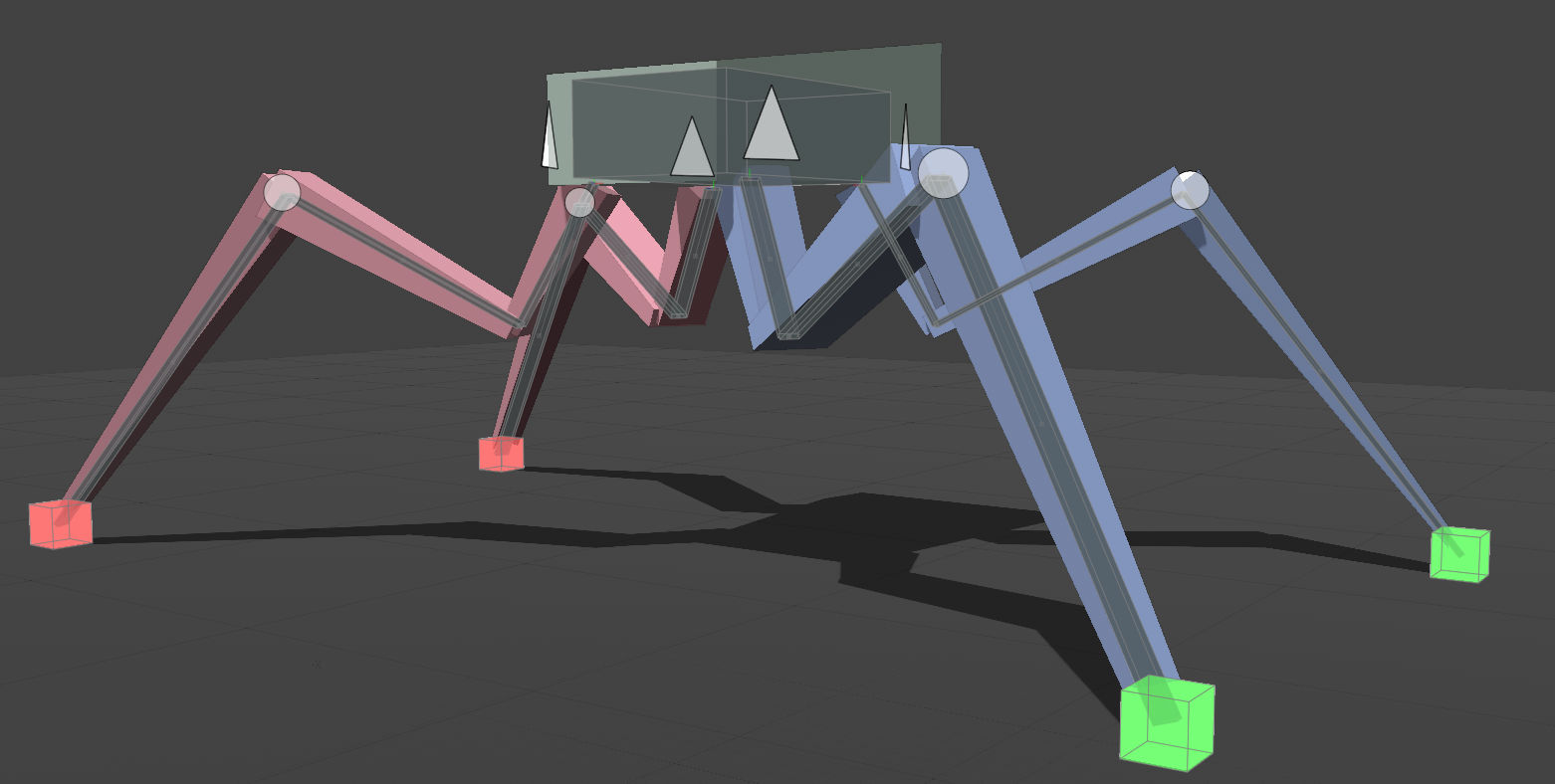
Disable IK & Update Rest Pose
Sometimes you need to adjust your joints after Inverse Kinematics has been applied. Disable IK enables you to do just that by tweaking joint placement even after IK is setup. Both Full Body and Planar IK can now be disabled in Setup mode and commands have been added to update the Rest Pose of both types of IK chains. For more information, see Full Body IK Utility Options or Planar IK Utility Options.
USD Importer
The UsdModo plugin, enables you to import assets authored with Pixar’s Universal Scene Description into Modo. Types of Geometry, Curves, Lights, Cameras, Material, and Animation are supported. For more information, see USD I/O.
Model courtesy of Aaron Sims Creative