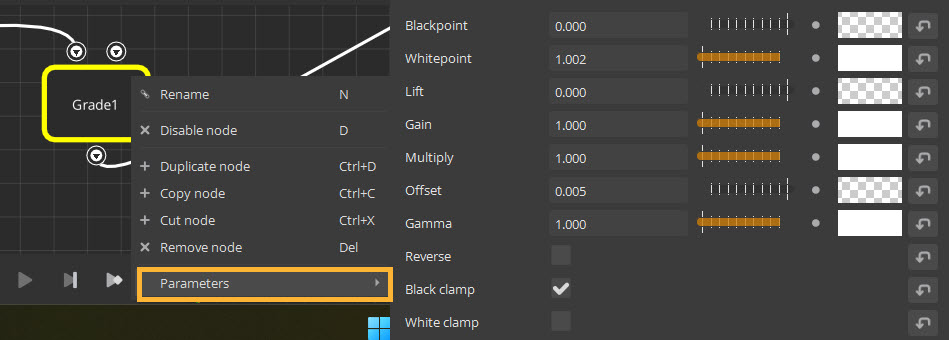Node Graph
Within the Compositing tab, you can create and edit Node Graphs. Use Node Graphs to add images and effects to cameras, displays, and USD primitives. Every node is built using GLSL shaders to maximize performance.
Create a Node Graph
To create a new node graph:
| 1. | Click the append icon ( |
| 2. | The new node graph will automatically be labeled Graph_1. To rename, right click the Node Graph tab. |
| 3. | To add additional node graphs, click the plus icon. Alternatively, right click on an existing graph and choose to create a new graph either before or after the current graph. You can also duplicate the selected graph. |
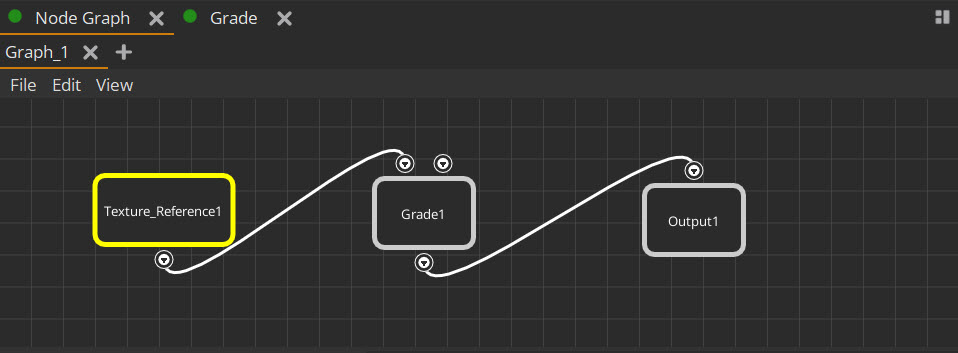
Creating Nodes
To add a new node in the Node Graph:
| 1. | Press tab in the Node Graph OR right-click in the Node Graph. A list of nodes will appear. |
| 2. | Search the list by scrolling or using the search bar. |
| 3. | Click on the node name or press Enter to create the node. |
| 4. | Click the node or press Enter again to place the node in the node graph. |
| 5. | To ‘favorite’ a node so it appears at the top of the search bar, click the favorite icon ( |
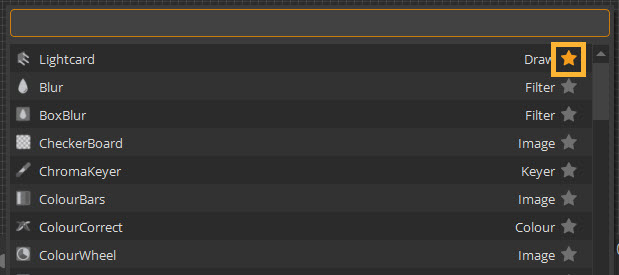
Note: Most nodes closely match Nuke’s nodes in parameters and behavior. However, a small number of nodes do not exist in Nuke. For a full list of all nodes used in Nuke Stage, check the Node Reference Guide.
Edit and Connect Nodes
To connect nodes, left-click the node port and drag your mouse to the port you want to connect. To disconnect a node, right-click on a port and select the connection to disconnect.
You can access and edit a node’s parameters by right-clicking on the node, or by left-clicking the node and using the properties panel.