Launching Nuke Stage
The Launcher process allows you to launch the Nuke Stage Editor application, Relay, and RenderNode applications remotely. Using this process, you can launch and shutdown all required processes on all machines.
Step 1: Run NukeStage Listener
A Listener process must be run every time the RenderNode is restarted in order to launch. The NukeStage Listener is by default installed as a service during Nuke Stage installation, and runs automatically on each RenderNode.
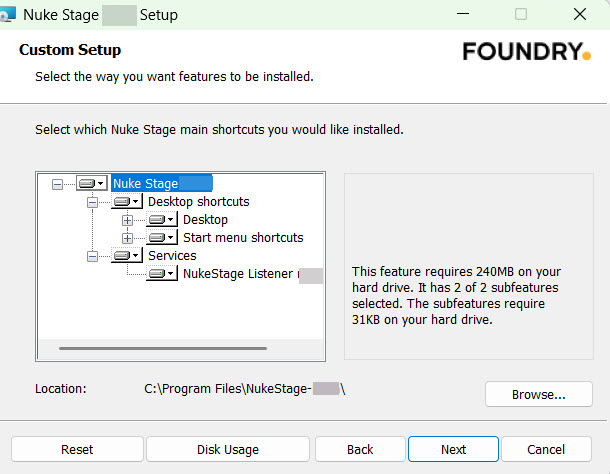
When running as a service you can verify it's running by looking for Nuke Stage Launcher in your current Windows processes.
If you want to launch the Listener manually, follow the below steps:
| 1. | Run the Listener on all RenderNodes by opening the NukeStage Listener release_1.0v3 desktop shortcut, which was created during the Nuke Stage installation. |
To do this manually without the shortcut, run the following command using the appropriate path to the executable in your Nuke Stage folder.
/path/NukeStageLauncher.exe --listen
| 2. | Select Allow, when prompted, and the command line window will show that it has Started listening successfully. |
Note: This can also be run from the command line if needed. The Listener is the NukeStageLauncher.exe file run in listen mode (Nuke StageLauncher.exe --listen). This does not need to be run on the StageManager machine, only the RenderNodes.
Step 2: Configure using NukeStage Launcher GUI
Before launching the applications, you'll need to create a .json configuration file using the NukeStage Launcher GUI.
To do this:
| 1. | Open the NukeStage Launcher GUI release_1.0v3 shortcut which was created during installation. |
Note: If you wish to run this directly from your program files, it is called NukeStageLauncherGui.exe.
| 2. | A new window will appear. Add the applications you wish to launch using the buttons at the top. Usually you will need StageManager, Relay, and several RenderNodes. Throughout this launcher process, StageManager represents the Nuke Stage Editor application. |

Note: For more information on these applications and to learn more about Nuke Stage concepts - see Introduction to Nuke Stage).
| 3. | Once each application has been added, it will appear in the list below with a subset of options beneath. |

| 4. | Use the options to define what to launch and where. |
• Host address - Input the network address of another machine if needed. To do this, enter both the IP address and port that the listener process is listening on.

If left empty, the process will be started on this machine.
• Executable path - In most cases, the path will be autofilled for the location of your program files but can be amended if needed.
• Working directory - Input the directory to start this process if not the same as above. Leave empty to start in the directory containing the executable file.
• Output header - If desired, add a header to prepend to stdout and stderr output from this process.
• Enabled - Define whether this process should launch. Default is ticked.
• Instance count - Define the number of instances of this process to launch. Default is 1.
• Launch delay - Define how long to wait to launch this process. Default is 0.
• Arguments - Add additional arguments via the button +:
See arguments
--app-name - An optional custom application name.
--borderless - Create a borderless window.
--fullscreen - Start Nuke Stage in fullscreen mode.
--geometry, -g - Window geometry, in the format x,y,w,h.
--help, -h - Print this help and exit.
--logfile - A path to a file to write logging output.
--loglevel - The minimum level of logging to output.
--relay-addr - An IPv4 or IPv6 network address of a Relay to connect to.
--theme, -t - Path to the theme file to load.
--version, -v - Output version information and exit.
--workspaces, -w - Path to the workspaces file to load.
| 5. | You can then choose which processes run or stop. Use the Enabled field to enable or disable each process on all machines. The default is Enabled (ticked). |

You can also use the Enabled column above to toggle between Enabled and Disabled
- visible via the tick  and cross
and cross  icons.
icons.

| 6. | Go to the File menu and choose Save configuration to save these config settings as a .json (*.nkslaunch) file. You will then need to use this .json file in Launching Nuke Stage below. |

Step 3: Launching Nuke Stage
When all applications have been set up in the launcher and the listener is set up, press the Launch All button in the NukeStage Launcher. This will launch Nuke Stage on each machine. This process will happen on all remote machines that the NukeStage Listener is running on.
Live logs for each launched application can be seen on the right side of the launcher GUI.

To shut all processes down, click the Terminate All button.

Tip: Individual processes can be launched and terminated by right-clicking each application in the list.
Note: You can run safe mode by running --safe-mode in the command line for each process. when in safe mode, the following things are disabled:
- Loading of user preferences.
- Loading of a custom stylesheet via --theme on the command line.
- Loading of a custom workspace list file, either from preferences or via --workspaces on the command line.
- Loading of any recent file lists (projects, workspace lists, Launcher configs).
- Loading of a Python init script.
Optional Step - Using your own .json file
If you prefer to use your own .json file (rather than one created by in Step 1: Run NukeStage Listener) - a very simple example of this can be seen below where a StageManager, Relay and RenderNode are all launched on the local machine.
local_launcher_config.json

A more complex example is below, which is more representative of an on-set setup, where the StageManager and Relay are launched on the local machine and then there are 10 RenderNodes launched on specified IP addresses.
10_render_nodes_launcher_config.json