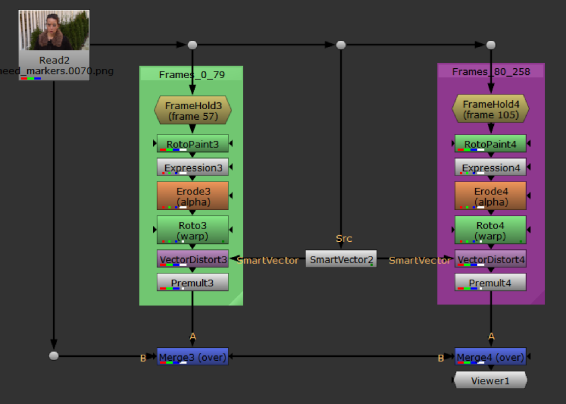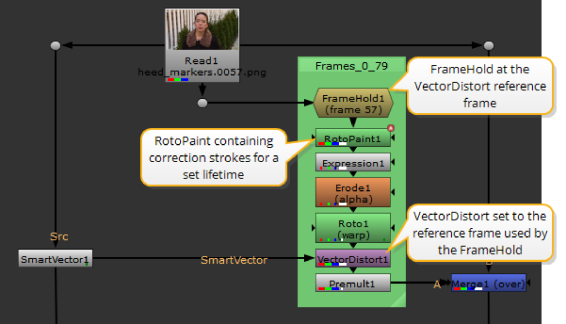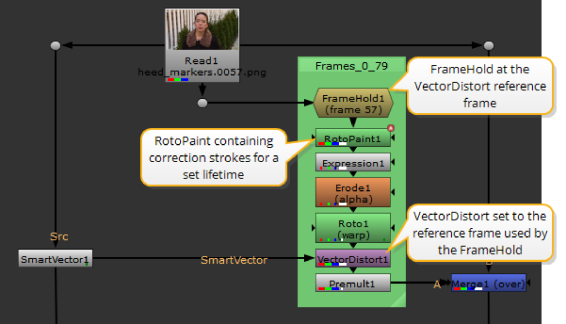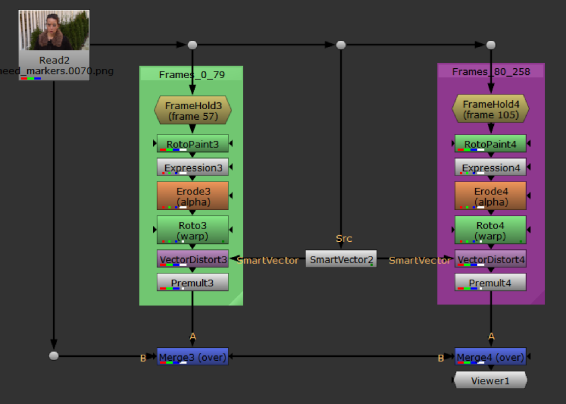Open topic with navigation
Warping Multiple Reference Frames
Some sequences involve movement and detail that can't be propagated from a single frame correction. In these cases, you can use multiple VectorDistort nodes with different reference frames to minimize the amount of correction work needed.
|
2.
|
In the VectorDistort node's properties, disable the hold frame control. |
|
3.
|
Set the lifetime control in the VectorDistort node to the required range where the paint propagation works well. |
|
4.
|
Add a FrameHold node before the RotoPaint node containing your corrections. |
|
5.
|
Set the first frame control to the reference frame specified in the VectorDistort node. |
|
6.
|
Set the lifetime of your paint strokes in the RotoPaint node Lifetime tab to the same frame range as the VectorDistort node. |
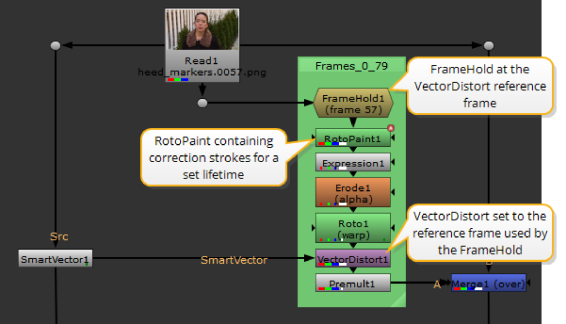
|
7.
|
Repeat the process for the required number of reference frames to complete your corrections. An example node tree might appear as follows: |