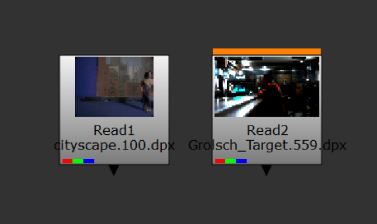
You may find that sometimes loading files from a remote server slows down processing. Nuke has the facility to cache files locally, either individually or by setting an automatically localized folder (NUKE_TEMP_DIR/localize, by default), to help guarantee playback stability. Local caching is controlled initially in the Preferences dialog, then on a file-by-file basis.
To set up your initial caching preferences:
| 1. | Press Shift+S to open the Preferences dialog. |
| 2. | Navigate to Performance > Localization and enter a file path for auto-localize from, if required. |
Any files that reside in this directory are automatically cached when read into Nuke, providing that the Read node's cache locally control is set to auto.
NOTE: Localization is paused during compositing Viewer playback so that performance is not affected.
| 3. | Enter a file path for localize to. Leaving this field as the default creates a sub-directory in the Temp Directory as the local cache. |
NOTE: On Windows, files saved to the localize to directory replace \\ (double back slashes) and : (colon drive signifiers) with underscores so that the file path works as expected between operating systems. For example:
\\windowspath\to\my\network\file.dpx is saved as __windowspath\to\my\network\file.dpx
t:\my\network\path\file.dpx is saved as t_\my\network\path\file.dpx
| 4. | Enter a value for limit to (GB) to control how much disk space is available in the cache directory. |
NOTE: Negative values in this field reserve the specified amount of space at all times. For example, -2 stops 2 GB of memory being used for caching.
| 5. | Set the default localization policy for new Read nodes: |
• On - the files are cached, regardless of location, as long as the limit to (GB) limit is not breached.
• Off - the files are never cached, regardless of location.
• from auto-localize path - the files are cached if they reside in the auto-localize from directory, as long as the limit to (GB) limit is not breached.
| 6. | You can specify the time interval (in minutes) before the auto-localize from directory is checked for updated versions of the files using the check for updated files every ## mins control. |
The default setting checks for new versions of files every 30 minutes, but you can set this control to any value.
TIP: You can temporarily stop Nuke checking for updated files by enabling never check for updated files.
As well as the general rules for when files should be localized, you can set localization on a file-by-file basis.
| 1. | Open the Read or ReadGeo node's Properties panel. |
| 2. | Set the cache locally dropdown to one of the following options: |
• On - the files are cached, regardless of location, as long as the limit to (GB) limit is not breached.
• Off - the files are never cached, regardless of location.
• From auto-localize path - the files are cached if they reside in the auto-localize from directory, as long as the limit to (GB) limit is not breached.
As files cache, a progress bar displays on the node. Fully cached nodes are marked with an orange bar at the top.
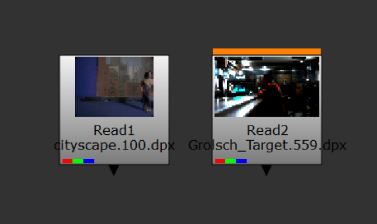
| 3. | If you need to pause localization temporarily, navigate to Cache > Localization and select Pause. |
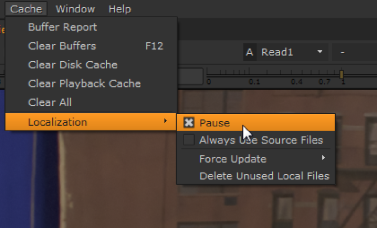
| 4. | If you find that your cache is filling up regularly, you can: |
• increase the amount of available space for localization by raising the limit to (GB) preference,
• navigate to Cache > Localization > Delete Unused Local Files (see Deleting Localized Files), or
• manually clear files from the cache directory in NUKE_TEMP_DIR/localize, by default.
| 5. | Enable Always Use Source Files to ignore all localized files and always read from the source. |
| 6. | You can force Nuke to check for updated source files, rather than waiting for the check for updated files every interval to expire, by selecting Force Update for All localized files or just Selected Read nodes in the Node Graph. |
NOTE: Each file has its own update time, which is reset whenever the source files are checked.
Localizing a large amount of files can fill up the localization cache quite quickly if you leave the limit to (GB) preference at the default 10 GB. When the cache runs out of space, a Failed to Localize File dialog displays and localization pauses.
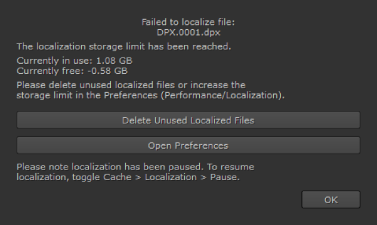
You can delete localized files by clicking Delete Unused Local Files (or by navigating to Cache > Localization > Delete Unused Local Files). Nuke displays a dialog containing all the files that are marked for delete.
TIP: You can also open the Preferences from this dialog to adjust the localization behavior, such as increasing the limit to (GB) preference.
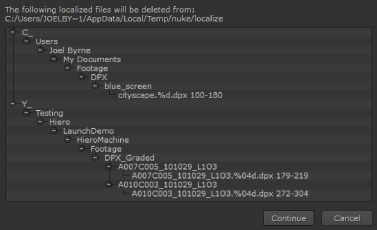
Click Continue to delete the localized files or Cancel to keep the cached files.
|
|