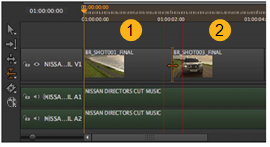
The Roll Edit tool enables you to roll a single edit within the available handles, shortening one clip instance while lengthening the other, but keeping the overall duration the same. Activate the Roll Edit tool by clicking the tool or pressing R.
NOTE: At least one of the target items must have handles to use the Roll tool.
| 1. | Click an edit point between two clip instances to display the available handles as a red overlay. |
| 2. | Drag the edit to the new position and release the mouse to complete the roll. |
For example, if you roll five frames at the end of one clip instance (1), the next item (2) starts five frames later. The first image shows a timeline containing two clip instances, and the second shows the same items with the edit point “rolled” to the right.
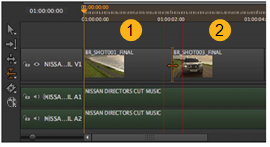
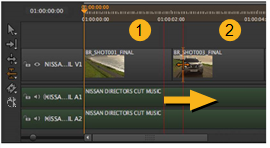
The Viewer displays the pre-edit clip instance on the left and the post-edit item on the right, allowing you to accurately gauge the new position of the edit.
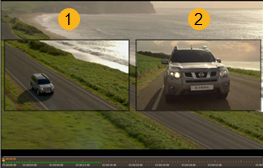
Alternatively, click the edit point between the clip instance and nudge the edit using the , (comma) or . (period) keys or hold Shift to nudge by the Frame Increment set under the Viewer.
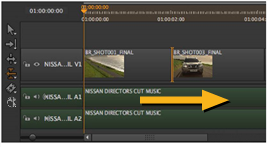
|
|