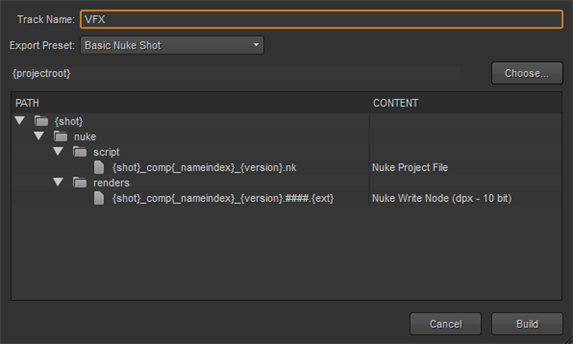
When the compositing work is complete, the clips are ready to re-ingest. The shot template defines where the Nuke files reside, so all you need to do is instruct Nuke Studio to build tracks from previous exports. See Building Tracks From Export Structure for more information.
Alternatively, if you have a history of rendered VFX clips, different versions and so on, you can also build tracks from export tags to select from a list of available clips. This method allows you to add Comp Clips to the timeline, which act as containers for Nuke .nk scripts, or placeholders for Nuke renders. See Building Comp Clips From Export Tags or Building Render Placeholders From Export Tags for more information.
| 1. | Select the required clips on the timeline and right-click to display the context sensitive menu. |
TIP: You may find it easier to select clips in the spreadsheet and then right-click on the timeline.
| 2. | Click Build Track > From Export Structure. |
The Build Track From Export Structure dialog displays.
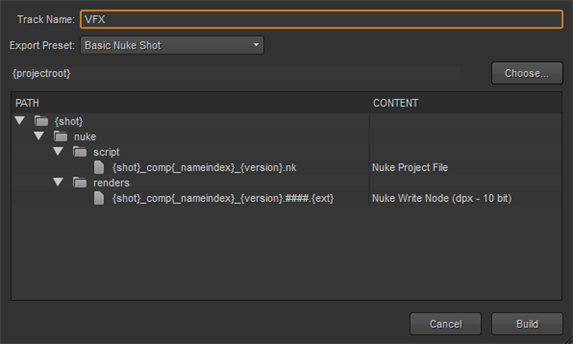
| 3. | Enter a Track Name or use the default VFX. |
| 4. | Select an Export Preset using the dropdown menu. In this case, select the same preset used during the export. |
| 5. | Enter the file path of the Export Root directory or click Choose and browse to the location. |
NOTE: The root directory is the location entered in Export To when exporting the project.
| 6. | Select the Content preset you intend to ingest from the shot template. In this case, the Nuke Write Node. |
| 7. | Click Build to create the VFX track. |
NOTE: Nuke Studio warns you if no selection is made in the Content column.
Nuke Studio automatically creates a new track containing the VFX clips, if they exist, or offline place holders if the clips are a work in progress.
If a clip instance already exists in any of the target tracks, a new track is created to hold the new clip instances.
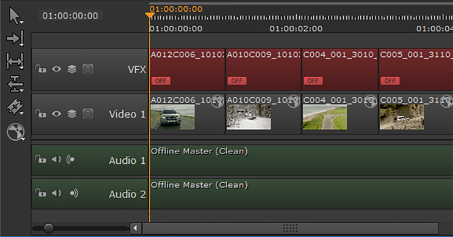
The clips are automatically updated when work is complete as long as they are saved with the expected name and location, as specified in the shot template.
When you build a track from an export tag, Nuke Studio imports Comp Clips containing the Nuke script, by default. Comp Clips are clip instances that reference Nuke scripts, rather than being placeholders for offline clips as in the Building Render Placeholders From Export Tags workflow.
| 1. | Select the required clips on the timeline and right-click to display the context sensitive menu. |
TIP: You may find it easier to select clips in the spreadsheet and then right-click on the timeline.
| 2. | Click Build Track > From Export Tag. |
The Build Track From Export Tag dialog displays.
| 3. | Enter a Track Name or use the default VFX. |
| 4. | Select the required export tag in the left-hand panel to display tag information in the right-hand panel. |
Nuke Studio imports the .nk Comp Clip by default.
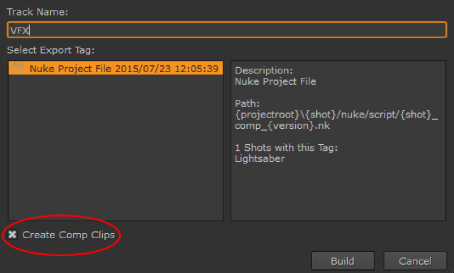
If you just want to import the offline renders when they're finished, disable the Create Comp Clips checkbox. See Building Render Placeholders From Export Tags for more information.
| 5. | Click Build to create the VFX track. |
Nuke Studio automatically creates a new track containing the Comp Clips. If a clip instance already exists in any of the target tracks, a new track is created to hold the new clip instances.
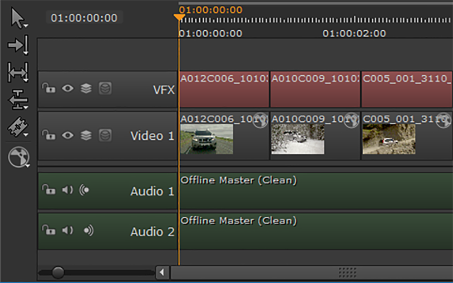
| 6. | You can double-click Comp Clips to open them in |
When you build a track from an export tag, you can choose to import the renders from the .nk script, rather than Comp Clips which contain the Nuke script.
| 1. | Select the required clips on the timeline and right-click to display the context sensitive menu. |
TIP: You may find it easier to select clips in the spreadsheet and then right-click on the timeline.
| 2. | Click Build Track > From Export Tag. |
The Build Track From Export Tag dialog displays.
| 3. | Enter a Track Name or use the default VFX. |
| 4. | Select the required export tag in the left-hand panel to display tag information in the right-hand panel. |
| 5. | Disable the Create Comp Clips checkbox to import the offline renders when they're finished. |
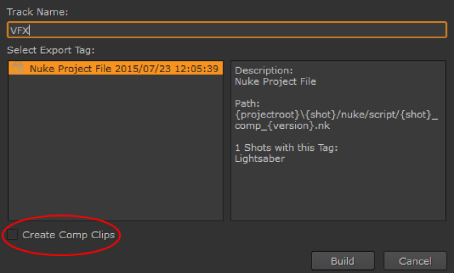
If you want to import the .nk Comp Clips, enable the Create Comp Clips checkbox. See Building Comp Clips From Export Tags for more information.
| 6. | Click Build to create the VFX track. |
Nuke Studio automatically creates a new track containing the VFX clips, if they exist, or offline place holders if the clips are a work in progress.
If a clip instance already exists in any of the target tracks, a new track is created to hold the new clip instances.
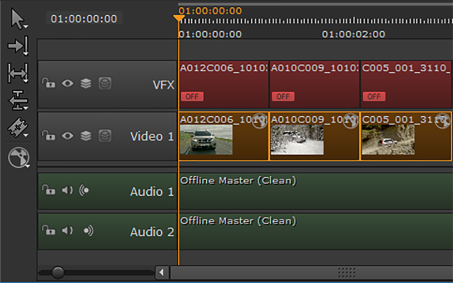
|
|