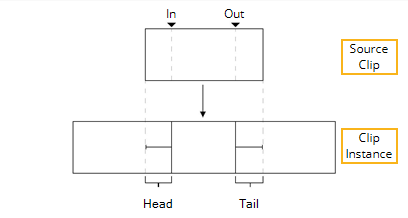
Soft Trims limit the handles on clip instances to a pre-defined amount, simulating In and Out points on the source clips, allowing you to use other timeline tools on the clip instances such as Slip Clip and Slide Clip.
To set Soft Trims on a clip instance(s):
| 1. | Select the clip instance(s) on the timeline. |
| 2. | Right-click and select Clip > Set Soft Trims. |
The Set Soft Trims dialog displays.
| 3. | Set the number of frames to add to the head and tail of each clip instance: |
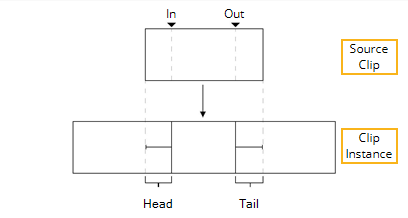
• Use full available range - sets the handles to the full extent of the source clip frame range.
• Use Frames - adds the specified number of frames to the head and tail of the clip instance(s).
| 4. | Click OK to add the specified number of handles. |
If the handles requested are not within the available frame range, a warning dialog displays with a suitable correction for each selected clip instance.
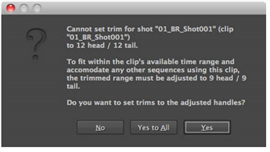
Click Yes to accept, or No to abort the operation.
NOTE: With clip instances used in multiple sequences, click Yes to All to accept the correction in all instances.
|
|