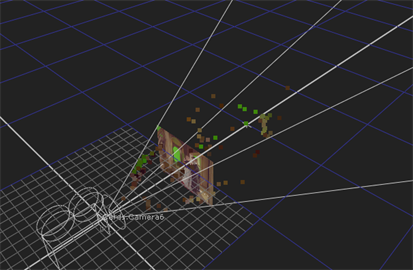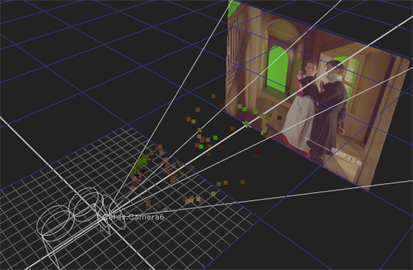Search is based on keyword.
Ex: "Procedures"
Do not search with natural language
Ex: "How do I write a new procedure?"
Contact Support
Creating Cards
CameraTracker can automatically create a 3D card for each solved frame using the camera to project the image at that frame onto the card.
| 1. | Select Cards from the Export dropdown menu. |
| 2. | Enable or disable the Link output control to determine whether the cameras are expression linked or baked: |
• When enabled, CameraTracker creates expression linked cameras so that any adjustments made in the properties panel Output > Camera controls update the cameras.
• When disabled, any adjustments made are ignored by the cameras.
| 3. | Click Create. |
If you're processing a large amount of frames, a confirmation dialog displays.
| 4. | Click Yes to continue or No to cancel the export. |
CameraTracker adds a Group node to the Node Graph containing Card, FrameHold, and Camera nodes for every frame specified connected to a Scene node.
| 5. | Double click the Group to open the properties panel, then click the S above the panel to open the group in the Node Graph. |
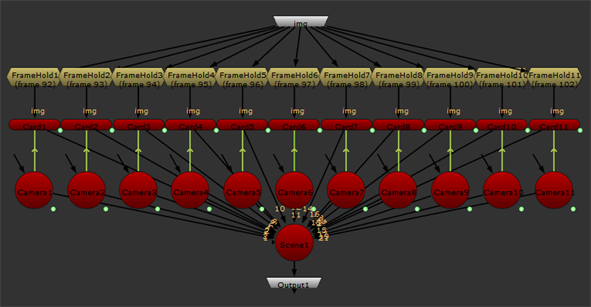
| 6. | Use the Group node's z slider to control the card distance from the camera. You can use this setting to create a pan and tile dome at this distance from the camera. |
The Cards are scaled automatically using the camera settings.
|
|
|
| The z depth set to 1, the default. | The z depth set to 3. |