Search is based on keyword.
Ex: "Procedures"
Do not search with natural language
Ex: "How do I write a new procedure?"
Contact Support
Using Quick Tags
Quick tags allow you to add tags, depending on context, by right-clicking a selection and then choosing the type of tag to apply. If you’re tagging a large amount of media, you might find it more convenient to use the drag-and-drop methods described later on.
Quick tags are accessible from bins, spreadsheets, Viewers, and timelines for single or multiple selections.
| 1. | Select the target clips or sequences. |
| 2. | Right-click a highlighted selection, go to Tags, and choose the required action, dependent on context. |
For example, bin items only allow you to Tag Selection, whereas shots allow you to Tag Shot Selection, Tag Tracks, or Tag this Sequence
Once you’ve selected the tag type, the Add Tag dialog displays.
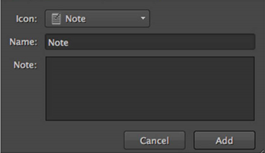
| 3. | Select the icon to represent the tag using the Icon dropdown. |
| 4. | Enter a Name and Note as required. |
| 5. | Click Add to mark your selections with the chosen tag. |
SeeCreating Custom Tags and Removing Tags for more information.