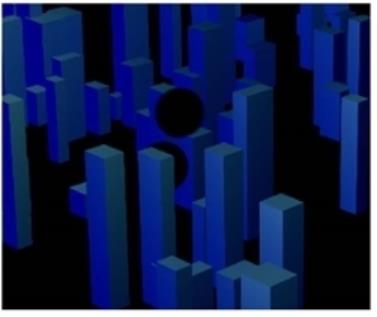Search is based on keyword.
Ex: "Procedures"
Do not search with natural language
Ex: "How do I write a new procedure?"
Contact Support
Creating Holdouts
You can create holdouts using either the DeepHoldout or the DeepMerge nodes. The primary difference is whether you want the node to produce a flattened output image or a deep output image after the holdout.
Creating a Flattened Holdout with the DeepHoldout Node
The DeepHoldout node removes or fades out samples in the main input that are occluded by samples in the holdout input. The result is a flattened image of your main input image, with holes where objects in the holdout input image have occluded parts of it. If you need a deep output image, then using the holdout operation in the DeepMerge node may be a preferable option.
To create a holdout using the DeepHoldout node:
| 1. | Connect the deep image you want to remove or fade parts from to the main input. |
| 2. | Connect the deep image with the occluding parts to the holdout input. |
| 3. | You can now view the result, which is a holdout with red, green, blue and alpha channels. Note that the output image is flattened. |
|
|
| A holdout of blue buildings with ball shapes held out. |
| 4. | Enable compute occluded samples if you want Nuke calculate occlusion using the values of the holdout samples in front of samples from main. This is a more accurate representation of occlusion at depth, but can take longer to process. |
For example:

M = main sample
H = holdout sample
M0 remains unchanged since there are no holdout samples before it. M2 is affected by the combined H0, H1, and H2 holdout samples and M4 is affected by all holdout samples.
| 5. | You can filter out samples using the drop zero threshold control. Increasing the value removes more samples with very small alpha values such as those caused by floating point inaccuracy. |
Creating a Deep Holdout with the DeepMerge Node
Like the DeepHoldout node, the holdout operation of the DeepMerge node removes or fades out samples in input B that are occluded by samples in input A. However, unlike the DeepHoldout node, DeepMerge doesn’t flatten the data but produces a deep output image.
To create a holdout using the DeepMerge node:
| 1. | Connect the deep image you want to remove or fade parts from to input B. |
| 2. | Connect the deep image with the occluding parts to input A. |
| 3. | In the DeepMerge properties, set operation to holdout. |
| 4. | You can filter out samples using the drop zero threshold control. Increasing the value removes more samples with very small alpha values, such as those caused by floating point inaccuracy. |
| 5. | The metadata from control allows you to control which input's metadata is passed down the node tree. |
Note: When metadata from is set to All and there are keys with the same name in both inputs, keys in B override keys in A.
| 6. | Enable compute occluded samples if you want Nuke to calculate occlusion using the values of the holdout samples in front of samples from main. This is a more accurate representation of occlusion at depth, but can take longer to process. |
For example:

M = main sample
H = holdout sample
M0 remains unchanged since there are no holdout samples before it. M2 is affected by the combined H0, H1, and H2 holdout samples and M4 is affected by all holdout samples.
You can now view the result, which is a holdout with red, green, blue, and alpha channels. Note that the output image is still a deep image.