Search is based on keyword.
Ex: "Procedures"
Do not search with natural language
Ex: "How do I write a new procedure?"
Contact Support
Editing and Publishing LiveGroups
The state of a LiveGroup in the Node Graph controls how the master script and sub-scripts behave. LiveGroups have two states, Local and Published:
|
|
|
The Local state, denoted by the yellow icon, shows that the LiveGroup has been edited in the current Nuke session. LiveGroups in this state behave like regular Nuke Group nodes. |
|
|
|
The Published state, denoted by the gray icon, shows that the LiveGroup has been saved to the location specified in the file control. LiveGroups in this state behave like regular Nuke Precomp nodes. |
See Using Python Callbacks for more information on asset management and setting alerts for editing, publishing, and reloading LiveGroups.
Editing LiveGroups
The Local state applies to new LiveGroups and LiveGroups that you have edited in the current Nuke session. You can also set the Local state on a LiveGroup by clicking Make Local.
A LiveGroup in the Local state always writes its contents into the current script on save. If its file control points to a sub-script, no changes are made in the sub-script until the LiveGroup is Published to that location.
To change the state of a LiveGroup to Local without editing it:
| 1. | Double-click the LiveGroup node to open its Properties. |
| 2. | Click Make Local. |
The LiveGroup's state changes to Local in the Node Graph and the contents of the group are added into the current script.
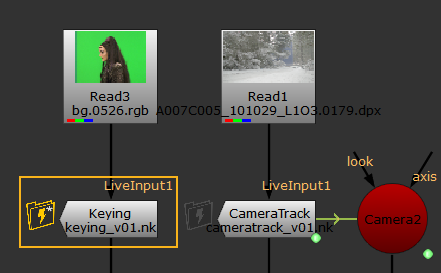
Versioning LiveGroup Scripts
Versions allow you to record the different stages of your workflow as you progress, quickly swapping the contents of LiveGroups in and out without overwriting existing work. You can publish different versions of LiveGroups in the same way as Nuke scripts.
To load a new version of a LiveGroup:
| 1. | Select the required LiveGroup in the Node Graph, |
OR
Double-click the LiveGroup to open its Properties.
| 2. | Press Alt+up arrow or down arrow to load the next version. |
If no version of the current LiveGroup exists, Nuke displays a warning.
To save a new version of a LiveGroup:
| 1. | Double-click the LiveGroup to open its Properties. |
| 2. | Enter the new version number in the file control, |
OR
Press Alt+up arrow to increment the existing version number.
Note: Nuke displays a warning that the new version doesn't exist.
| 3. | Click Publish to save the LiveGroup to the new version. |
Publishing LiveGroups
The Published state only applies to LiveGroups that you have published to the location specified in the file control.
LiveGroups in the Published state never write their contents into the current script on save. If you make changes to a Published LiveGroup, it becomes Local until you publish it again by clicking the Publish button.
To Publish a LiveGroup:
| 1. | Double-click the LiveGroup node to open its Properties. |
| 2. | Check that the file control points to the required location and version up the file path if required. |
| 3. | Click Publish. |
The LiveGroup's state changes to Published in the Node Graph and the sub-script specified in the file control is updated.
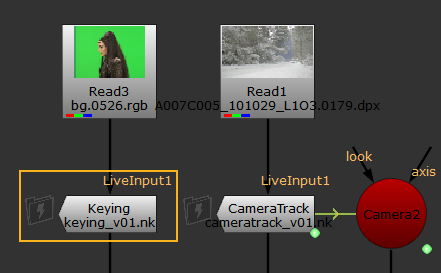
Note: When you Publish a LiveGroup, the resulting .nk script retains the project settings from the master script. The master script’s Project Settings are also used whenever the sub-script is loaded into the master script.
If you open the LiveGroup script in a separate instance of Nuke and change its Project Settings so that they no longer match the master script’s settings, your changes DO NOT apply when the LiveGroup script is loaded into the master script. If you want to change the Project Settings, you should always do so in the master script rather than the sub-script.