Search is based on keyword.
Ex: "Procedures"
Do not search with natural language
Ex: "How do I write a new procedure?"
Publishing and Protecting Your Kernels
When you're happy with your kernel, you can publish it for use elsewhere in the script or in an entirely separate Nuke script. Published kernels are wrapped in a Group node, so you can save them as gizmos if required.
Blink kernels can also be encoded using the built-in kernel protection. Protected kernels are not readable when the published node is saved to a script.
Note: Kernel protection offers a fairly low level of security and might not be sufficient to protect valuable source code.
Certain BlinkScript functions are only available with a NukeX license. The following table describes the various levels of access for the Nuke family.
|
Product |
Feature |
|||
|---|---|---|---|---|
|
Create node |
Load, edit, and save |
Adjust controls |
Publish |
|
|
Nuke Assist |
|
|
|
|
|
Nuke |
|
|
|
|
|
NukeX |
|
|
|
|
|
Nuke Studio |
|
|
|
|
To publish a kernel:
| 1. | Double-click the BlinkScript node to open the properties panel and click the Kernel Parameters tab. |
| 2. | If you intend to encode your kernel, enable Protect kernel. |
In a Nuke script, protected kernels appear as shown in the example below.
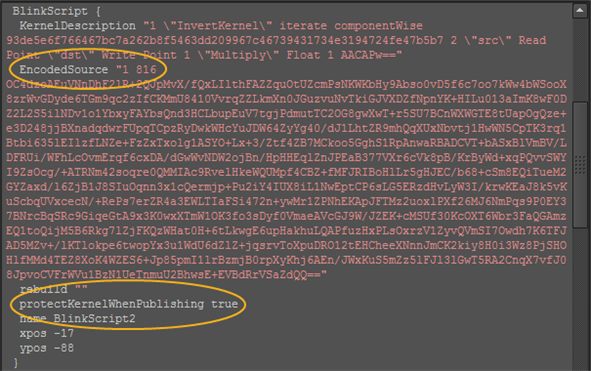
| 3. | Click Publish. |
Nuke creates a Group node using the name of the kernel as a label. For example, using the WipeKernel supplied in the documentation produces the following expanded group.
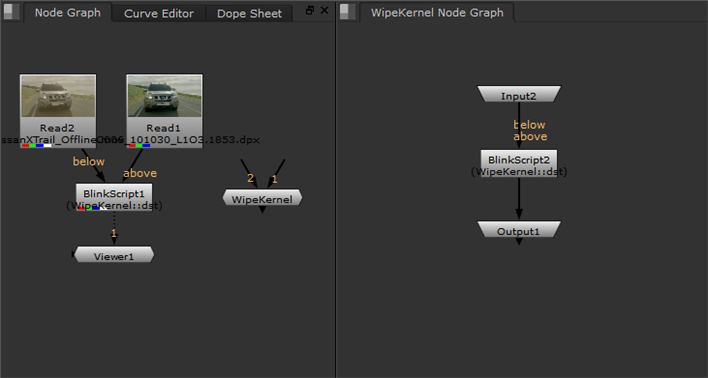
If you want to save the group as a gizmo, go to the group's properties panel Node tab and then click export as gizmo. See Creating and Accessing Gizmos for more information.
Sorry you didn't find this helpful
Why wasn't this helpful? (check all that apply)
Thanks for taking time to give us feedback.
