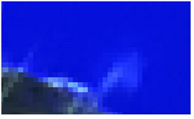Search is based on keyword.
Ex: "Procedures"
Do not search with natural language
Ex: "How do I write a new procedure?"
Reviewing the Results
| 1. | Zoom in to review the results. |
| 2. | To compare the denoised image with the original, press D on the Denoise node repeatedly to disable and re-enable it. |
|
|
|
|
The original image. |
The denoised image. |
| 3. | It can also be useful to look at the noise that was removed from the original image. To do so, set Output to Noise. |
Only noise should be visible in this image. If you can see a lot of picture detail, it means the current settings are making Denoise work too hard and remove too much of the image, which leads to a soft result.
|
|
|
If you can see picture detail in the |
| 4. | If your footage contains a lot of areas of sub-black, areas of black with a value less than 0, enable Lift Blacks to lift the blacks towards white. You can also enable Preserve Edges to attempt to sharpen the image at edges preventing over-smoothing. Preserve Edges can emphasize noise in some cases. |
| 5. | To blend the denoised luminance with the image’s original luminance, you can temporarily increase Luminance Blend. This brings back some of the image detail in the result. You might want to have this set to 1, for example, when you’re working on denoising the footage, but for the final result, you’ll want to decrease it. The default value is 0.7. |
| 6. | If you’re not happy with the results, you can try: |
• moving the analysis box to a different, flat area of the image,
• analyzing on a different frame (by moving to a different frame and clicking Analyze Noise),
• enabling Temporal Processing to blend more than one frame to calculate the denoise effect, or
• tweaking the Denoise controls (Denoise Amount, Roll Off, and Smoothness in particular).
Proceed to Fine Tuning.
Sorry you didn't find this helpful
Why wasn't this helpful? (check all that apply)
Thanks for taking time to give us feedback.