Search is based on keyword.
Ex: "Procedures"
Do not search with natural language
Ex: "How do I write a new procedure?"
Using the LiveGroup Node
LiveGroups are a type of container node that can be used in conjunction with LiveInput nodes so that multiple artists can work on different parts of the same shot as separate scripts, without the need for rendering. LiveGroups also offer all the functionality of Precomps, Groups, and Gizmos combining all the functionality that they lack individually.
|
Function |
Group/Gizmo |
Precomp |
LiveGroup |
|---|---|---|---|
|
Open source file |
|
|
|
|
Version up and down without recreating |
|
|
|
|
Expose controls from within the node |
|
|
|
|
View internal nodes in the same Nuke session |
|
|
|
|
Accepts inputs in the same Nuke session |
|
|
|
Just like Precomps, LiveGroups can store independent, open source .nk files, allowing you to save a subset of the node tree as a separate .nk script, render the output of this saved script, and read the rendered output back into the master comp as a single image input.
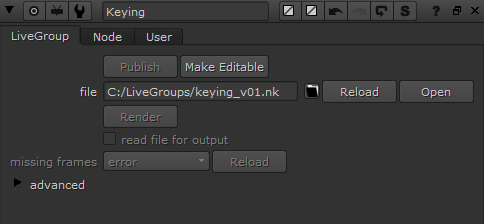
You can also use LiveGroups like Group nodes to nest multiple nodes inside a single node. The original nodes are replaced with the LiveGroup node. When you create a LiveGroup node, its internal structure is shown in a separate Node Graph tab.

LiveGroups can also be used as shared toolsets, similar to Gizmos, but without having to export them. You can import a LiveGroup script into any other Nuke script, as long as Project Settings > is live group is enabled and the script contains an Output node.
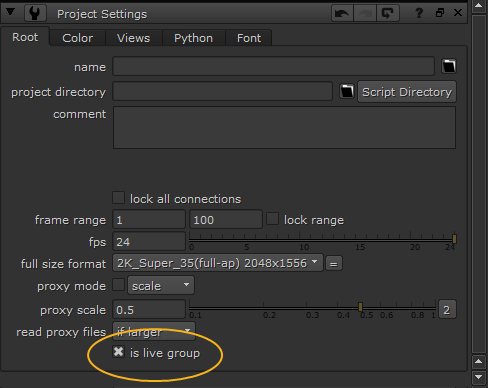
Collaborative Scripts
The LiveGroup node is different to Precomps and Groups in that it allows multiple artists to work on the same script at the same time, drawing work from disparate scripts into the master script. A simple example is shown below, where the Keying, CameraTrack, and VFX LiveGroups contain the node trees for those operations in separate scripts.
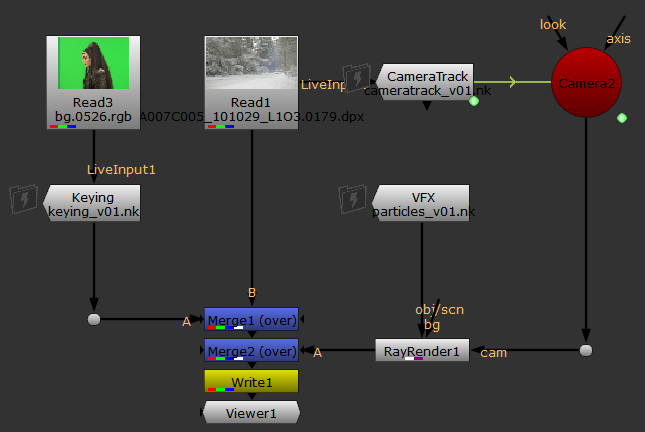
In this example, the artists can continually improve the expression linked Camera and green-screen key while the 3D artist works on the shot. See Collaborative Workflow Examples for more information.
Sorry you didn't find this helpful
Why wasn't this helpful? (check all that apply)
Thanks for taking time to give us feedback.
